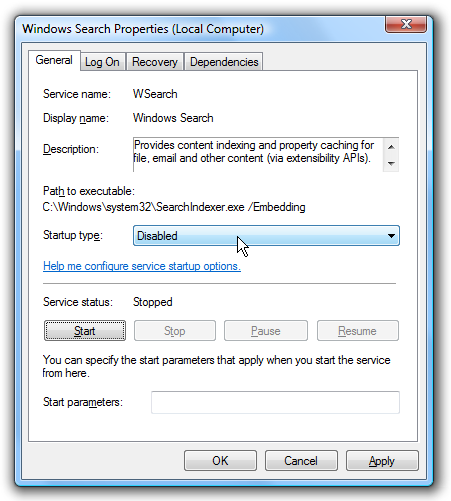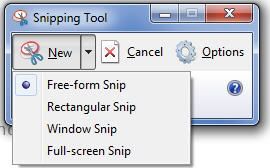People have a tendency to leave things on every now and then, but the one thing they shouldn't leave on is their screen. This really applies only to those with desktops, unless of course your laptop is hooked up to an external monitor. Anyway, people leave their screen on for hours some times. When I say on, I don't mean as if they are playing a game or surfing the web, I mean just leaving it at the desktop and walking away. If the screen is not turned off, you could eventually induce screen burn upon your screen. What is screen burn? Well, screen burn is when what is left of the screen for long periods of time actually burns itself into the screen. When you turn your computer off, you will be able to see an outline of what was on the screen. Plus, if it is really bad, you can see it while you are working on your computer. Keeping your screen off, even if your computer is on, when you are not using is the best way to prevent screen burn. Just remember, turn it off unless your using it because a new one is quite expensive.
~Dave
Tuesday, November 30, 2010
Monday, November 29, 2010
Cyber What?
Today, as some of you may already know, is Cyber Monday. It is the first Monday after Black Friday, and all the deals online start today. Now, most deals are not that great in my opinion, most stores tend to cut more during Black Friday then Cyber Monday. However, you may find the occasional amazing deal that you have been looking for. Yesterday, Gamestop had some great Pre-Cyber Monday deals, and today they continue their great deals. Things are moving quick there, Borderlands Game of The Year Edition is already sold out. Make sure to check that out. Plus, if you are a PC gamer, Gamestop cut their PC game prices pretty low, almost 90% off some titles. You can check that out here. Steam is continuing their amazing streak of deals, cutting prices like crazy. Their deals have been going since last Thursday, but that is not to say they don't have good deals. There is only six hours left before they change the deals today, so get there quick. Places like Newegg and Best Buy, unfortunately, are not as low as they were for Black Friday. That is disappointing because both sites could give some really great deals, but choose not to. What did you find today that you bought? Was it worth it? Leave a comment below!
~Dave
~Dave
Sunday, November 28, 2010
Speeding Up Windows 7: Keeping it Fast PT2
This article is continued from Speeding Up Windows 7: Keep it Fast PT1.
Disable Search Indexing
Unless you use the search bar frequently, there is no need for your computer to index everything. By turning off indexing you will gain a lot of speed because your computer is not busy else where. To turn off indexing, click "Start" and type in the search bar "services.msc" and find the one that says "Windows Search" Click on that.
Turn off unused features
Windows has a lot of background features that are unused, and in the end just slow down your computer. We want those off. To do this, open up the Control Panel and select "Programs and Features". On the side you will see "Turn Windows 7 Features On or Off", click on that.
Gadgets off
In Windows Vista a program called "Gadgets" was added, which is essentially like widgets for Mac. The problem with Gadgets is that they lie right on your desktop, and that slows your computer down if you don't use the. To turn Gadgets off, follow the steps in the above to get the the Windows Feature On Off winndow. Once there, turn off Windows Gadget Platform and click "Apply".
Drivers up to date
Last, but not least, is keeping all your drivers up to date. Newer drivers can actually add performance to your computer. Since I built my computer, I know exactly what motherboard I have, and what graphics card I have, so I know what to search for when getting drivers. If you don't know, you can always google your computer that you bought and find out. Check for new drivers at least once every month.
That concludes part II of this article, I hope it helped you, if you know more ways feel free to leave a comment about it!
~Dave
Disable Search Indexing
Unless you use the search bar frequently, there is no need for your computer to index everything. By turning off indexing you will gain a lot of speed because your computer is not busy else where. To turn off indexing, click "Start" and type in the search bar "services.msc" and find the one that says "Windows Search" Click on that.
The window you will get when you open Windows Search service
As you can see in the window above, you disable it by clicking on the drop down menu and choosing disable, then click "Stop" under Service Status.
Turn off unused features
Windows has a lot of background features that are unused, and in the end just slow down your computer. We want those off. To do this, open up the Control Panel and select "Programs and Features". On the side you will see "Turn Windows 7 Features On or Off", click on that.
In the window that appears you will see a bunch of folders, each with different things in them. You can now start unchecking the ones you don't want. For example, I unchecked Tablet PC, some games, and indexing services. Once done, click apply.
Gadgets off
In Windows Vista a program called "Gadgets" was added, which is essentially like widgets for Mac. The problem with Gadgets is that they lie right on your desktop, and that slows your computer down if you don't use the. To turn Gadgets off, follow the steps in the above to get the the Windows Feature On Off winndow. Once there, turn off Windows Gadget Platform and click "Apply".
Drivers up to date
Last, but not least, is keeping all your drivers up to date. Newer drivers can actually add performance to your computer. Since I built my computer, I know exactly what motherboard I have, and what graphics card I have, so I know what to search for when getting drivers. If you don't know, you can always google your computer that you bought and find out. Check for new drivers at least once every month.
That concludes part II of this article, I hope it helped you, if you know more ways feel free to leave a comment about it!
~Dave
Saturday, November 27, 2010
Speeding Up Windows 7: Keep it Fast PT1
In the past I have mentioned tid-bits here and there about how to speed up your computer. I did some intense research over the past few days and found there are small things you can do within Windows 7 to increase performance and speed. Most of these things also work on Windows XP.
Defrag
First thing you want to do is to defrag your computer once every couple of months. This helps to keep your disk information all sorted and tied together, no lose ends. You can read more about this in my previous article.
Aero-Off
Windows 7 comes with the very beautiful Aero Theme, which at the same slows your computer down immensely. By turning this off, you will gain a significant speed boost. To do this, click on the "Start Menu" and then right click on "Computer"--->Properties. In the new window that appears click on "Advanced System Settings". You will get a new window that looks like this:
Defrag
First thing you want to do is to defrag your computer once every couple of months. This helps to keep your disk information all sorted and tied together, no lose ends. You can read more about this in my previous article.
Aero-Off
Windows 7 comes with the very beautiful Aero Theme, which at the same slows your computer down immensely. By turning this off, you will gain a significant speed boost. To do this, click on the "Start Menu" and then right click on "Computer"--->Properties. In the new window that appears click on "Advanced System Settings". You will get a new window that looks like this:
Continue by clicking on the "Advanced" Tab and then click on Settings under Performance. In the box that pops up you will see options related to the Aero Theme. Click on the one that says "Adjust for best performance". When applied, all of the Aero Theme will be turned off and your computer will look like it is on Windows 98. Before closing that window, one more thing you should do.Click on the "Advanced" tab and in the first box, the one that says "Allocate System Processes", choose Programs and click apply. By now you should be seeing a much needed speed boost.
Explorer.exe
The explorer.exe is what manages control over your taskbar and desktop. We want to make sure it is running at the best speed so we get the best performace. To get to it, open up the Task Manager and click on the "Processes tab. Seen below:
Locate the process "Explorer.exe" and right click on it. In the menu that drops down you will see a choice named "Set Priority". Click on that and choose "Realtime". This will make sure that your taskbar is the main focus of the processor. If it sets the priority to "High", that is ok.
Power Performance
If you are on a laptop. I don't recommend changing this setting as you will have to charge more often.
Open up the control panel and choose "Power Options". You will now have a window that looks like this:
Select "High Performance" from the available options. Now, when I did this it worked the only problem was I had trouble putting my computer to sleep. So, I went and edited the configuration (Change Plan-->Advanced Options) of "High Performance" and under Sleep I turned off "Allow Hybrid Sleep".
Upgrading your Drive and Ram
If you have the money to spend, upgrading your internal drive and your ram will make a huge difference in speed. Upgrade your HDD to an SSD, more information can be found here.. SSD are much faster and will make a huge difference. Also, upgrading your RAM is very important. In my opinion, 4GB of RAM is the standard today. If you don't have 4GB, I suggest you upgrade to that first. You can always have more, just make sure to check how much your motherboard can hold. Mine, for example, can't hold more then 16GB of RAM.
Start Up Apps and Services
I have mentioned this before, having applications start up will slow down your boot time greatly. What I am going to add is how to disable ones you may not know are there. Open up "Run". It is located in the Accessories folder in the start menu. Once open, type "msconfig", this stands for Microsoft Configuration. You will get a window that looks like this:
Looks a little scary, I know, don't worry
Select the "Start Up" tab. In this tab you will see all the applications that start up when you start your computer. Go through unchecking the ones that you don't want. For example, I didn't want iTunes or Quicktime to start up, so I uncheckedt them. The less you have on start up, the faster your computer will load. Also, if you don't know what it is either google it or don't change it. Next, head over to the "Services" tab.There are many items here, and although it seems overwhelming, there are some in there that we don't need.. Only turn off the ones you know! In my case, I turned off Fax, iPod Services, Remote Registry, Secondary Logon, Remote Desktop Configuration, Tablet PC Input Services, Parental Control, and Remote Desktop Services. I went and looked up some of these before I turned them off. Once you are done you can hit Apply, but don't close the window just yet, we will need it in our next step.
Boot Up
While still in msconfig, click on the Boot tab.There is a small section that says "Time out", it is most likely set to 30. Set that to 3, this will make your boot much faster as it times out quicker.
Keeping it Clean
Other then Defragging, mentioned above, we have temporary files that need to be dealt with. Open up "Run" again and type "cleanmgr.exe". An application will then open related to disk cleaning. It may ask you to select a drive, select the one with your OS on it, most likely the C: drive. It will then scan your computer for what needs to be emptied.
cleanmgr.exe window
Now, from here we want to select everything except "Setup Log Files" and the System/Per User Error Reports. Once done click "OK" and it will proceed to clean out these files. You will want to do this at-least once a month to keep you computer running fast.You can also use google as there are applications that can assist you with this, one example being CCleaner.
This will end part 1 of this article, part II will be out tomorrow. I didn't want to make it a huge wall of text, that is no fun. Check back tomorrow for part II!
~Dave
Friday, November 26, 2010
The Sale Have Begun
Today marks the beginning of the holiday shopping season. Many stores are slashing their prices to get buyers to spend their money. I personally don't go out, but stay home and look for the online deals. Best Buy has some really good prices, especially hard drives. I bought a 1 TB (terabyte) Caviar Black HDD for almost have the normal price. Then there is Xbox Live putting out some nice deals, I went and purchased Splosion Man because the price was so good. I was disappointed to say the least with the deals that came from Newegg, Apple, and Mircrocenter, I was expecting lower prices from them. Tiger Direct on the other hand has some pretty decent deals, although I am not purchasing anything from them at this time. I checked Games For Windows Live, but they seem to have no sales going. GameStop is running some great deals, so make sure to go check that out. Last, but not least, is Steam, which is giving some amazing deals on games. All these deals are great, but I almost forgot there will be more on Cyber Monday! This Monday, the one following Black Friday, is known as Cyber Monday where many of the great online sales happen. So, although many of these stores have Black Friday deals, they may have some better deals on Monday. That is not to say you should not buy what you want now.
~Dave
~Dave
Wednesday, November 24, 2010
Custom USB Flash Drive - Bulk, Promotional, Wholesale, Branded USB Flash Drives
Custom USB Flash Drive - Bulk, Promotional, Wholesale, Branded USB Flash Drives. I recently discovered this website while surfing the web. I was really impressed with not only the selections of drives, but the ability to create your own USB flash drive. It is the perfect time to order a customized one too, because it is just in time for the holidays. From what I understand, you can create a design, and send it to them. They will then create a flash drive custom fit to your design. So, if you wish to spell out someone's name for their holiday gift, you can! I personally would like a 1x1 scale of a floppy drive which, when you slide the little metal piece on top, slides out the usb stick to connect to the computer. Just a little tid-bit before the holidays. I hope everyone has a happy Thanksgiving, there will be no update tomorrow.
~Dave
Tuesday, November 23, 2010
Open Pages Documents on Windows
If you go between a Mac and a PC, you may find yourself with a constant problem of reading text documents. If you use the word processing program Pages on the Mac, then saving documents as ".pages" is not going to work. Although you can export to a word document, what happens in the even that you forget and find yourself with only a pages document? I had this issue yesterday and found a very nifty solution. If you ever end up with a .pages document on a Windows computer, don't fret. First thing you have to do is locate the document, mine happened to be in my Downloads folder. Next, right click on the document and in the menu that appears click "Rename". Now, change the ending from ".pages" to ".zip". A box will come up asking you if you're sure you want to do that, click "yes". You will see the document change into a folder with a zipper on it, now all you have to do is double click on it. The file will then unzip, and you will see two files and a folder, double click on the folder named "QuickLook". It will look something like this:
Yeh I used a Mac for the picture, sssshhh! Don't tell!
Inside the folder you will see two more documents, one will be named "Thumbnail.jpg" and the other named "Preview.pdf". Open the Preview.pdf and there is your document! You can now print it with no problem!
~Dave
Monday, November 22, 2010
Partitioning
Before you go around partitioning your HDD, meaning making different sections to it, you should keep in mind that there are two types of partitioning. There is destructive and non destructive. Destructive partition does exactly what it sounds like, it destroys information. The only time you would use destructive partitioning is when you are doing a fresh install of an operating system, or two for that matter. On the other hand, there is non-destructive partitioning, which does not destroy anything when it makes new sections on the disk. You can use this at any time for just about any reason. You could take a 500 GB HDD and partition it into two 250 GB sections, then work on one section and back and save files to the other. Or, you can do what I did and dual boot operating systems. One of the best non-destructive partitioning tools is the one found within the Linux Live Installation CD, that is the CD you use when installing Linux. If you do use the Live CD, you don't actually have to install Linux, you can partition and then cancel the installation when done. So just remember, unless you are doing a fresh installation of something, you want non-destructive partitioning or you will lose all of your information.
~Dave
~Dave
Sunday, November 21, 2010
Rule The Empire for 10¢
Today's daily deal over at Games For Windows Live is Age of Empires III....for 10¢. Yup, that is correct, only 10¢. The game usually sells for $40, but as long as you download through the Windows Live Game Client, you can get it for 10¢. Don't download from the website or you won't get the discount. Age of Empires III, for those who don't know, is a real time strategy game made by Ensemble Studios. Real Time Strategy is when both players work on their teams at the same time, and have to strategize in real time to what may be coming. Although it is not on Steam, it does give you a reason to start paying attention to GFWL. The holidays are coming, and I hope both services starts slashing prices on some good games. The more they compete, the more we save and get some great games in the process.
~Dave
~Dave
Saturday, November 20, 2010
How To Take a Screenshot: Linux
Finally, we come to taking screenshots on Linux. The method used by Linux is very similar to that of Windows, all you need is a program that comes with your linux distribution. I am using Gnome Ubuntu 10.10 Desktop Edition. To start, head over to the Linux icon in the the top left corner (this may differ depending on where your bar is). Here is where mine is:
From there, proceed to Accessories-->Take Screenshot. A new window will open up, and it should look like this:
As you can see, there are three options. These options resemble that of the Mac, but the application resembles that of Windows. The only thing it lacks when compared to windows is the ability to do free form pictures. Make sure that you set your Grab after a delay of to at least 1 second(s). If you don't I found it won't take the picture. You can change the seconds to a higher number if you have to get to a certain menu before the picture is taken. You also have the options of showing your cursor in the picture, including the window border, and some effects to spice it up. Also, when using Grab the current window, it will grab the foremost application window. So, if you wish to take a picture of FireFox, but Terminal is on top of that, it will take a picture of Terminal. Linux also includes other methods, like using terminal, but I found those a tad complex.
~Dave
From there, proceed to Accessories-->Take Screenshot. A new window will open up, and it should look like this:
As you can see, there are three options. These options resemble that of the Mac, but the application resembles that of Windows. The only thing it lacks when compared to windows is the ability to do free form pictures. Make sure that you set your Grab after a delay of to at least 1 second(s). If you don't I found it won't take the picture. You can change the seconds to a higher number if you have to get to a certain menu before the picture is taken. You also have the options of showing your cursor in the picture, including the window border, and some effects to spice it up. Also, when using Grab the current window, it will grab the foremost application window. So, if you wish to take a picture of FireFox, but Terminal is on top of that, it will take a picture of Terminal. Linux also includes other methods, like using terminal, but I found those a tad complex.
~Dave
Friday, November 19, 2010
How to Take a Screenshot: Windows 7
Yesterday we discussed taking screenshots on a Mac. Today we will discuss how it is done in Windows 7. Windows 7 comes with a very nifty tool known as the "Snippet Tool". This tool can be found by clicking on the Start Menu and putting in the search bar "Snippet Tool". The application should appear in the results. You can also find the application under Start---> Accessories. When you click on it a small box will open. There will be three buttons: New, Cancel, and Options. Click on the little arrow next to "New", this will give you a drop down menu that looks like this:
~Dave
Drop down menu
We can see here there are four options. . Here is what they all do.
Free-Form Snip: Allows you to draw an area in any way you wish and a picture will be taken of that area and put in a small editor within Snippet Tool. You can then save it.
Rectangular Snip: This will only allow your pictures to be rectangle shaped. Once taken, the picture will be put in Snippet Tool and you can then save it.
Window Snip: Using this option will let you take a picture of a specific window of an application you have open. Once taken, it will put in Snippet Tool for you to save it.
Full-Screen Snip: Allows you to take a picture of your entire screen. The image is then placed in Snippet Tool so you can save it.Well, I hope this helps you understand how to take pictures on your Windows 7 computer. Next, we will discuss how to take pictures on Linux.
~Dave
Thursday, November 18, 2010
How to Take Screenshots: Mac
It is ok, put down the external camera, there is no need for it. It seems to me that many people don't understand that their computer can take pictures of it screen. There is no need for an external device what so ever. Today, we will be discussing how the Mac can take screenshots. There are six different ways, the first three of which are my favorites. Here are the first three ways, hold down the following keys to activate:
1. Command-Shift-3: This allows you to take a picture of your entire screen. It will then be saved to a file on the desktop.
Example of Command-Shift-3
2. Command-Shift-4: Allows you to select an area by dragging your cursor over the area. It then takes a picture of that area and saves it to the desktop.
Example of Command-Shift-4
3. Command-Shift-4-Space: Highlights the current application window, you then select with your mouse which window you would like to take a picture of. It will then take a picture of only that window and save it to the desktop.
Example of Command-Shift-4-Space
We have now the discussed the three ways to take pictures. Now, there are three other ways, but they are almost the exact same thing, with on thing added. In the other three ways you add the button "Control" after holding down "Command". When this is down, the image will not be saved to your desktop, but to your clipboard. It is essential taking a copy of the image, and then you can paste where ever you would like. Tomorrow, we will discuss how to take pictures on Windows.
~Dave
Wednesday, November 17, 2010
Slowly Transfering
Recently, I have been looking for ways to get some space back on my computer. I have been deleting old files that I don't need, uninstalling unused programs, and organizing stuff. One of the things I started to do was to put some stuff on Dropbox. So what kinds of things have I moved onto Dropbox? Well, I have been moving items from my documents folder to it. It is really useful in the event I need a document, and assuming I have internet, I can access that document from anywhere. As I trim the size of my home folder down on my computer, I may move more and more of it to Dropbox. The only thing which will give you issues is iTunes. If you try and move your iTunes library to Dropbox, you will encounter a problem. iTunes will have and issue reading your library. Although there are many work arounds out there, I think I will just wait. I have the feeling Dropbox will incorporate it eventually into their program; thus, making it easier to use. Dropbox is hands down one of the best applications out there, and you should definitely sign up if you haven't already.
~Dave
~Dave
Tuesday, November 16, 2010
From Records to Digital
After many years of waiting, The Beatles have made their way to iTunes. The families of the band sat down with Apple and decided to allow Apple to host the songs. Not only did they give Apple the right to put the songs up, but they also are selling recording of live concerts that The Beatles did. Just about every album, if not every album, The Beatles has done is now on iTunes for you to download, including a box set that will run you a whopping $150. If you a die hard Beatles fan, there is now an easy way to get your favorite music. I myself purchased some of the music, but only from the albums my family didn't already own. Seeing as we own albums, we used a Record to CD converter to convert the legendary band. We then took the CD and put the music on iTunes, going through each song and filling out the proper information.As a side effect of this launch, I really hope the current generation takes a liking to this music. If this can make top of the iTunes charts, which I have no doubt in my mind it will, it may steer the current generation away from what they call "music". This is real music, not the, for the lack of a better word, garbage that is on today.
~Dave
~Dave
Monday, November 15, 2010
Games For Windows Live: Update!
As of today Games for Windows Live has gone under some major renovations. The site now has a brand spanking new market place, along with a few new games. Also, there have been some changes made to the code behind the scene so voice chat will sound much better. There are also some minor improvements. One major improvement to note is the 5x5 Live Access Keys. Here is how it is put by Microsoft:
There are two things you should note when updating. First of all, my update came through Halo 2 when I booted into that. I then restarted my computer just in case. Second, after the restart my GFWL client stopped working, it would not start up. I had to go to the website and re-download the client to fix this matter.
~Dave
P.S - This update was late due to the fact of the GFWL Update. I announced via Twitter that this would be late. Make sure to follow me on Twitter (link to the right on the sidebar) to keep up with all the information!
P.P.S - As a heads up, tomorrows update will also be late. It will be related to the new iTunes news coming out of Apple.
Whether or not this is good is yet to be seen. This overhaul was not as big as I was hoping it to be, I was hoping for a major overhaul that would allow GFWL (Games for Windows Live) to compete with Steam. Plus, as of right now GFWL does not seem to be preparing for the holidays. I was hoping they would add many games to their library so they would have a wider selection.Per-Title 5x5 LIVE Access keyso Per-Title 5x5 LIVE Access keys are tied to a specific game, but not a specific PC or LIVE Account. Prevents keys from being shared between GFWL titles but allows more than one Gamertag to play the game on your PCo New GFWL Enabled Games will either use Per-Title 5x5 or SSA (Server Side Activation) for LIVE Access Keys as decided by the game’s publisher. Previously released GFWL titles and keys will still function as they currently do.o Activation limits for Per-Title 5x5 keys are the same as previous non-SSA GFWL titles.
There are two things you should note when updating. First of all, my update came through Halo 2 when I booted into that. I then restarted my computer just in case. Second, after the restart my GFWL client stopped working, it would not start up. I had to go to the website and re-download the client to fix this matter.
~Dave
P.S - This update was late due to the fact of the GFWL Update. I announced via Twitter that this would be late. Make sure to follow me on Twitter (link to the right on the sidebar) to keep up with all the information!
P.P.S - As a heads up, tomorrows update will also be late. It will be related to the new iTunes news coming out of Apple.
Sunday, November 14, 2010
Here Come The Sales
With Thanksgiving only two weeks away, many stores and online sites are starting to cut their prices. If you haven't already, start putting money aside for use towards these great sales. Gamers who use Steam know the crazy price cuts Steam does during the holiday season. PC builders tend to go to NewEgg, who in this case has already started cutting prices. Then there are people who like to shop for clothing etc.. However, I am not really sure where they go since I don't do that on a regular basis. Although the deals may be out of this world, always remember to spend your money wisely. Most of the time these sales have a strict no refund policy. Last thing you want to do is go buy a Solid State Drive and find out you go the wrong size (60GB instead of 100GB). If you are a Gamer with Xbox Live, I suggest you keep an eye on Games for Windows Live. Tomorrow they will be updating the site with over 100 new titles and much more. More on that topic tomorrow. Is there anything you plan on buying during the holiday sales? If so what is it? Leave a comment below if you are.
~Dave
~Dave
Saturday, November 13, 2010
Unfairly Rated
With every new game released comes a new rating from various rating sites. However, when a new game is released more multiple platforms, multiple ratings are given. Yet, these ratings are usually all based on the same principles. Then, after giving the rating, they compare it to the other consoles. For example, Fallout New Vegas was given an 8.5 for Xbox 360, but a 9 on PC. Why? Because the PC handled the graphics better and let the game run smoothly. I don't find this fair at all; it is obvious an Xbox 360 cannot stand up to a PC. And yet, the reviewing sites always make a comparison between PS3, Xbox 360, and PC. To compare these things is like comparing Apples, Oranges, and Plumbs. They are all different. In my opinion, each game should be rated on what the console can handle and compare it to one of the best made games for that console. Yes, the PC is most likely the best when it comes to performance, and the PS3 probably has the best graphics, but they are not the same well oiled machine; thus, they should each be rated on what they CAN do and not what they CAN'T do. If you always look at the negatives of a game, you don't see the greatness that may be within it.
~Dave
~Dave
Friday, November 12, 2010
Flash Videos on iPhone/iTouch
For the first time ever, an application has been allowed into the app store that allows you to natively watch flash videos on your iPhone/iPod Touch. Skyfire is a fully functional web browsing application based off of Safari. Although it does not have the speed that browsers such as Opera Mini, it does allow you to watch flash videos on iPhone and iPod Touch. It also includes the ability to turn on private browsing, and choose whether to load the page for a desktop computer, or a mobile application. Flash is easily enabled by the tap of an icon at the bottom of the browser. This icon will only show as "tappable" when there are flash videos on the page. If there are none then it will not allow you to press the icon. Just to make it clear, you cannot play flash games or flash applications using this browser, only flash video. There is currently a limited time priced of $2.99 for those who purchase now. I personally own this application, and think it is definitely one you should have. In addition, if you are an iPad owner, don't fret, the application is going to be optimize for your device soon.
~Dave
~Dave
Thursday, November 11, 2010
Updated, Not Panics
Yesterday, Apple rolled out their OS update for 10.6.5 fixing bugs and increasing performance as usual. If you own a Hackintosh, then you know that any time something new comes out you must be careful. As always, I took the necessary precautions before installation. The biggest one was cloning my drive to a back up drive using Carbon Copy Cloner (CCC). The great thing about CCC is that it can create a bootable back up drive; thus, if anything goes wrong I can boot into that drive and restore all the information to my original drive. I backed everything up and proceeded to upgrade. Luckily, I hit no kernel panics and everything seems to be working fine as of now. Another great thing about updating to 10.6.5 is Valve stated the following for NVIDIA card owners:
~Dave
IfNow you are probably thinking "Ok.... so that means what exactly?". Well I will tell you! Multisampling is essential making the game look better. Usually when this is done, it slows the game down because you are processing more graphics. Valve is claiming that by adding that code to the launch options panel, your game will run better. By the way, the launch options panel can be found by right clicking on your game, click "Properties", then clicking "Set Launch Options". So that is the it, the new software is out, be careful when upgrading, and try the new code Valve has given gamers.
- you have the 10.6.5 update installed
- you are running on NVIDIA graphic hardware
- you play with multisampling enabled
you can take advantage of a new option to improve performance. The option will provide a varying amount of benefit depending on which title you are playing, and how often that title uses certain rendering techniques for which this option can potentially provide a speed boost.
In the launch options panel for your game, add this text:
-gl_enable_scaled_resolve
Essentially, the improvements in 10.6.5 allow the game engine (in some cases) to combine what would have taken two separate image operations into a single step in the hardware. This turned up a lot in Portal for example, especially in scenes with reflective or glass surfaces in view.
Again, this only applies if you have 10.6.5, have NVIDIA graphics, and are playing with MSAA enabled. If at some point we see the ATI drivers follow suit, there won't be any problem to enable it there too.
Keep in mind that this won't double your frame rate, on tested scenes it looked to vary between about 5 and 15% overall improvement.
We'd be happy to get your feedback on it once you have tried it out, and if there are no problems we're likely to just enable it by default in future releases.
~Dave
Wednesday, November 10, 2010
Best Twitter Application: Windows
We have already gone through the best Twitter applications for Mac and Linux, now it is time to talk about Windows. There are many choices out there, and I have not used all of them. However, I found that the best one, or at least the one I preferred most, was TweetDeck. TweetDeck boasts many great features such as multiple accounts, watching youtube videos in TweetDeck, and the ability to navigate through the application with your keyboard. Also, you have the ability to not only link multiple twitter accounts, but also other social networking accounts such as Facebook or Google Buzz. Another neat features is the ability to view webpages in TweetDeck by previewing them. This application takes the necessary and adds so much more. It keeps with the basic twitter formula, and adds some great additions. This is for what I would call the standard user, someone who doesn't want too much or too little. There are lighter twitter applications for Windows such as Seesmic For Windows, DestroyTwitter, and Blu. Windows offers many more choices then than Mac and Linux, but the sheer amount is overwhelming. You have to know where to look ;).
~Dave
~Dave
Tuesday, November 9, 2010
Best Twitter Application: Linux
I don't think I would even have to tell most Linux users this, but the best twitter app for Linux is Gwibber. Just like Tweetie, you have the ability to follow/un-follow people on twitter. Gwibber also allow multiple accounts, so you can have all your accounts in one place. Gwibber also sorts all you messages neatly into sections, allowing you check those section with ease. Gwibber also has a built in feature that I really like, the ability to show any new messages as you receive them. They appear in a bubble like surrounding in the top right corner. This is especially useful because you don't have to check the application constantly. What is the best part about Gwibber? I comes built in to Linux, all you have to do is set it up! So we have discussed Gwibber, which is almost exactly like Tweetie, but we haven't discussed the best Windows Twitter application. That will have to wait till tomorrow.
~Dave
~Dave
Monday, November 8, 2010
Best Twitter Application: Mac
There are many twitter applications out there, but there is one that I would have to deem the best for the Mac. It is called Tweetie, and it is outstanding. Once you put in your account, tweetie will setup the rest. It will add an icon to your status, which turns blue to notify you of new messages and tweet. It checks for new information every couple of minutes and refreshes when there is. It also allows you to view TwitPic files and Yfrog files. You can see all your direct messages, and delete them when you are done. You can also search for people by using keywords. Plus, you can follow and un-follow people if you wish. It also gives you the option to open up a tweet in the browser if you wish. Tweetie also utilizes Twilonger, meaning if you tweet something more then 140 characters, it will ask you if you wish to use Twitlonger. It will then get all the linking done for you and post it nicely. Also, you can have more then one account stored, in the event that you have multiple twitter accounts. And just to top it off, their mobile twitter client was bought by Twitter. I highly recommend this application if you use twitter. Tomorrow, I will discuss the best Linux Twitter client. Don't forget to follow me on twitter!
~Dave
~Dave
Sunday, November 7, 2010
Just Something to Think About
Yesterday I pulled out myself to make a call, and when I did a thought hit me. I thought about how the original cellular device was the size of a brick, and how smartphones are come close to that size again. It may not be weight wise, but length wise it is. The average smartphone is about 4" long, and the size of the original cell phone was 10" long. If you look at it, the current smartphone is almost half that size in length. Another thing to note is that we went from a flat surface, push button cell phone, to flip phones, and now back to the flat surface with "push buttons" (even though there really are no buttons). Plus, the original cell phone only had enough battery for a 60 minute call, and then you had to spend hours charging it. Compare that to the smartphones and it sounds about right. With all the applications and games we load onto our device, we don't get more then maybe 2-3 hours of battery before we need to charge it up. The difference between then and now is we can buy a bigger batter, depending on the phone of course. When you look at it, it is almost as if we are regressing instead of improving. Then again, you have to fail before you succeed.
~Dave
~Dave
Saturday, November 6, 2010
Here! Have Some Chips!
TF2 is back on the promotion band wagon. Valve has decided to promote the first game, not made by them, that has the heavy. For only $4.49, you can get Poker Night. The game includes four characters that you can play against. They are The Heavy from TF2, Strong Bad from Homestar Runner, Tycho from Penny Arcade, and that rabbit thing from Sam and Max. So what do you get if you pre-order this game? You get a special in game poker hat for the heavy in TF2.
~Dave
Have some chips!
But wait! Theres more! The game will also include a way to unlock four special in game items for TF2. They are as followed:
Click below for full size images
The Enthusiast's Timepiece - Tycho's favorite timepiece(equippable by the Spy)
License to Maim - Max's Badge (equippable by all classes)
The Lugermorph - A second chance at Max's personal armament(equippable by the Scout and the Engineer)
The Iron Curtain - The Heavy's first love (equippable by the Heavy, obviously)
Dangeresque, Too? - Strong Bad's styling glasses (equippable by the Demoman)So as you can see there is quite a bit that you can get from this game. I have already put my deposit down, you should too, don't miss out on this!
~Dave
Friday, November 5, 2010
Internet =/= Speed
I had a recent incident yesterday that pushed me to right this article. I was asked by a someone I know "How do I make my computer faster?". I quickly responded to this by explaining that he can change his HDD to an SSD, or upgrade his RAM, or even delete files he doesn't use anymore. After about 45 minutes of him organizing and deleting files, he asked me "So now will my websites load faster?". I asked him what he meant by that, and he said explained that he wanted websites to load faster then before and thought what we were doing would help. I told him no, websites load only as faster as the wireless/direct connection is. He then proceeded to get a little mad at the fact that we had deleted all this stuff. I calmed him down and told him not to worry about that. Here is the point that I am trying to get to. Even though your computer may have 4 GB of RAM, a 3GHz CPU, an SSD, and an amazing graphics card, that does NOT have to do with your internet loading faster. And even if it does effect the load times, it is minimal. If you want things to load faster, you get a better internet. Having all these amazing components only helps in boot up, loading applications, and general browsing of files. Internet is completely separate. If you want to know how fast your internet is, I suggest you go to SpeedTest.net. I went there just now, waited about a minute or so, and got my results. Please keep in mind my results reflect my wireless capability, not my hardwire capability.
~Dave
Fast right?
Lets just review this real quick. Download speed is how fast you CAN download information. Why do I say "can"? The reason is because you will never hit that speed. That speed is the top speed you can hit when there is almost no one online. Same goes for upload speed, which is how fast you send information out of your computer. Then, ping is what takes the uploaded information to the server and brings back your new information to download. After ping the process starts all over. If you internet has less then 10MB/s download, there is a good chance that is the reason you have a slow internet. Post your speeds below, lets see who is faster.~Dave
Thursday, November 4, 2010
Use Your Body!
Today marks the launch of Xbox 360 Kinect. Kinect is a revolutionary way to play games. Games for Kinect require a camera, which will run you about $150. The camera is an attachment that you plug into your Xbox 360 and then place above or below your TV. In a sense it is just like the Wii motion bar, except this camera is different. The Kinect camera scans your body and picks up all of the movements. Thus, every game for Kinect will use your body for the controller. There are currently 17 launch titles, they range from playing soccer to dancing. The idea of Kinect is to get you up off the couch and get moving. Whether or not this will take off as a good product is yet to be seen. Most hardcore gamers will not want to accept this new addition to the gaming world. I personally won't be picking this up as I see no point in having it. Unless there is a major game title coming to Kinect, and by major I mean one made by a well known company like Bungie, I won't be getting it. Those who like the concept of Wii will most likely levitate towards this. Plus, Kinect does not only work in game, it also works outside of the game. When at the Xbox 360 dashboard, you can use your hand to scroll through menus by moving it up, down, left, or right. It even works in certain channels on the Xbox 360, like last.fm, or ESPN. Kinect is here just in time for the holidays, so lets see how it fairs.
~Dave
~Dave
Wednesday, November 3, 2010
Price of Games
The price is too damn high! Alright maybe I didn't need to be so dramatic, but the more I think about it the more it annoys me. A couple days ago I was reflecting on what I use to pay for a new game. For example, my GaneCube games only cost about $30. Now my Xbox games run me about $60. That is almost double the price. In addition, if the game has no multiplayer, like the Fallout series, it better provide hours of good gameplay because I paid a lot of money for that game. There really is no reason for games to cost so much. Right now what your paying for is the game disc, plastic boxing, info pamphlets, and game covers. If you cut the pamphlets, plastic boxing, and game covers you would have a much cheaper game because you are paying for less labor. Then you end up with the issue of no way to protect the CD and you get a digital download. I, however, don't like digital downloads. Yes the game may load faster and play better, but I can't take the game over to my friends house easily. I would have to bring my HDD, have him recover the account, and then play. All I am saying is that the prices have doubled, and whether it is for the better or not is still unclear. Games seem to just be released every year. A good example of this would be the Call of Duty franchise, that has spit out a new game every year for almost three or four years. That is $60 per game, that is $240 in four years! The thing that really bothers me the most is the trade in value. You could buy a game on release day, play it and not like it, then trade it in. You would only get about $20-25 for it. All I am saying is I wish games were less, it would save much money for both the industry and the consumer if certain things where cut out of the picture. What are your thoughts on this? Leave a comment below stating your opinion.
~Dave
~Dave
Tuesday, November 2, 2010
Highest is not always Best
Many, if not all, PC gamers love to put their graphics on the highest they can. I too love to do this. For the most part, games do a good job of suggesting the setting you should use. Yet, just because you can play at max settings, doesn't mean you should. Playing on the top quality may be great, but what people may not realize is that their graphics card may not be able to handle such high graphics. The better the graphics, the less frame rate you get. Now this may not hold true for all cards since some can actually use the highest settings with no problem. However, if you are experiencing frame rate issues, try turning your graphics down a notch, you may get some FPS (frames per second) back. In addition, there is something called "AA", or Anti Aliasing. The higher this is, the finer and more crisp your game will look. My graphics card can do up to 16x AA, however if I put it that high I lose lots of FPS. I tend to keep my AA at 4x, maybe a little higher. Lowering your AA can drastically increase your FPS. If the suggested AA is none, then use that if you are going for performance over quality. In the end, you will have to strike the perfect balance between performance, and quality. You see things differently then others, which is why it will come down to you in the end. Test out different settings, find your fit, and stick with it.
~Dave
~Dave
Monday, November 1, 2010
Cover Up?
I have come to notice now a days that people who have desktops tend to not cover it up. What do I mean by this? I mean putting a plastic cover/sheet over your computer case, monitor, and keyboard. It is very rare that I see anyone doing this. The reason that I do it, and most people don't realize the reason, is because it prohibits dust from entering my computer case, monitor, and keyboard. Your computer runs better when it is not all dusty. Dust cause more heat, which, in the long term, is bad for your computer. Dust on your screen can make it hard for you to see if you have to much. Dusting your screen off periodically can help. Then there is your keyboard, which will get harder to press the keys down because of the amount of dust underneath each key. The best way to clean your keyboard is to take every button off and clean with a Q-tip. I won't go into how to do that here, that is for another time. Always remember, the cleaner your computer, the longer it will last. I suggest that you use some T-shirts you don't like to cover your computer up if you haven't already.
~Dave
Subscribe to:
Posts (Atom)