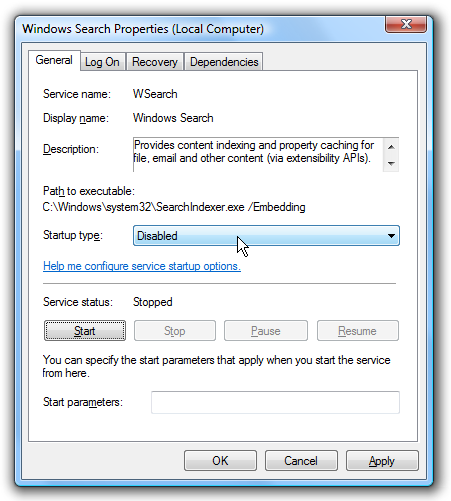In the past I have mentioned tid-bits here and there about how to speed up your computer. I did some intense research over the past few days and found there are small things you can do within Windows 7 to increase performance and speed. Most of these things also work on Windows XP.
Defrag
First thing you want to do is to defrag your computer once every couple of months. This helps to keep your disk information all sorted and tied together, no lose ends. You can read more about this
in my previous article.
Aero-Off
Windows 7 comes with the very beautiful Aero Theme, which at the same slows your computer down immensely. By turning this off, you will gain a significant speed boost. To do this, click on the "Start Menu" and then right click on "Computer"--->Properties. In the new window that appears click on "Advanced System Settings". You will get a new window that looks like this:
Continue by clicking on the "Advanced" Tab and then click on Settings under Performance. In the box that pops up you will see options related to the Aero Theme. Click on the one that says "Adjust for best performance". When applied, all of the Aero Theme will be turned off and your computer will look like it is on Windows 98. Before closing that window, one more thing you should do.Click on the "Advanced" tab and in the first box, the one that says "Allocate System Processes", choose Programs and click apply. By now you should be seeing a much needed speed boost.
Explorer.exe
The explorer.exe is what manages control over your taskbar and desktop. We want to make sure it is running at the best speed so we get the best performace. To get to it, open up the Task Manager and click on the "Processes tab. Seen below:
Locate the process "Explorer.exe" and right click on it. In the menu that drops down you will see a choice named "Set Priority". Click on that and choose "Realtime". This will make sure that your taskbar is the main focus of the processor. If it sets the priority to "High", that is ok.
Power Performance
If you are on a laptop. I don't recommend changing this setting as you will have to charge more often.
Open up the control panel and choose "Power Options". You will now have a window that looks like this:
Select "High Performance" from the available options. Now, when I did this it worked the only problem was I had trouble putting my computer to sleep. So, I went and edited the configuration (Change Plan-->Advanced Options) of "High Performance" and under Sleep I turned off "Allow Hybrid Sleep".
Upgrading your Drive and Ram
If you have the money to spend, upgrading your internal drive and your ram will make a huge difference in speed. Upgrade your HDD to an SSD, more information can be found
here.. SSD are much faster and will make a huge difference. Also, upgrading your RAM is very important. In my opinion, 4GB of RAM is the standard today. If you don't have 4GB, I suggest you upgrade to that first. You can always have more, just make sure to check how much your motherboard can hold. Mine, for example, can't hold more then 16GB of RAM.
Start Up Apps and Services
I have mentioned this before, having applications start up will slow down your boot time greatly. What I am going to add is how to disable ones you may not know are there. Open up "Run". It is located in the Accessories folder in the start menu. Once open, type "msconfig", this stands for Microsoft Configuration. You will get a window that looks like this:
Looks a little scary, I know, don't worry
Select the "Start Up" tab. In this tab you will see all the applications that start up when you start your computer. Go through unchecking the ones that you don't want. For example, I didn't want iTunes or Quicktime to start up, so I uncheckedt them. The less you have on start up, the faster your computer will load. Also, if you don't know what it is either google it or don't change it. Next, head over to the "Services" tab.There are many items here, and although it seems overwhelming, there are some in there that we don't need.. Only turn off the ones you know! In my case, I turned off Fax, iPod Services, Remote Registry, Secondary Logon, Remote Desktop Configuration, Tablet PC Input Services, Parental Control, and Remote Desktop Services. I went and looked up some of these before I turned them off. Once you are done you can hit Apply, but don't close the window just yet, we will need it in our next step.
Boot Up
While still in msconfig, click on the Boot tab.There is a small section that says "Time out", it is most likely set to 30. Set that to 3, this will make your boot much faster as it times out quicker.
Keeping it Clean
Other then Defragging, mentioned above, we have temporary files that need to be dealt with. Open up "Run" again and type "cleanmgr.exe". An application will then open related to disk cleaning. It may ask you to select a drive, select the one with your OS on it, most likely the C: drive. It will then scan your computer for what needs to be emptied.
cleanmgr.exe window
Now, from here we want to select everything except "Setup Log Files" and the System/Per User Error Reports. Once done click "OK" and it will proceed to clean out these files. You will want to do this at-least once a month to keep you computer running fast.You can also use google as there are applications that can assist you with this, one example being CCleaner.
This will end part 1 of this article, part II will be out tomorrow. I didn't want to make it a huge wall of text, that is no fun. Check back tomorrow for part II!
~Dave







.jpg)