It just goes to show you can't rely on others to do things for you. I couldn't find any antique refurbish shops in my area, and I really wanted my rotary phones fixed. When I want something done, and there is no one around to do it, it means it is time to work on it myself. Plus, I learn a little something every time I do a project. My project this time was on a Western Electric 554 rotary phone (Seen above).
Here is the breakdown. The phone I had had all the parts in tact and the wire running out of it was cut. So this leaves me one option: rewire. This phone is on an older system and uses RJ11/RJ14 cables. These cables are composed of Red, Yellow, Green, and Black wires. To get the system working again, I simply had to connect the wires together by twisting them around each other. It took a little while because the newer wire that I bought from RadioShack was very thin so it was hard to grip it. If you needed to crimp the wire with a new head, which luckily I didn't, it would be easy to just google the proper wiring alignment. Now I only have one rotary phone left to rewire and get it working, that one is 20 years older, so it may be a bit more challenging.
~Dave
PS: Due to my life getting very busy I will be doing updates less frequently until things calm down.
Tuesday, September 20, 2011
Friday, September 16, 2011
Windows 8 Developer Preview is Out
With the recent release of Lion, the tech world now turns its head to Microsoft. They are expecting something just as good/bad depending on how they liked Lion. Microsoft was quick to unveil Windows 8. Windows 8 is actually like Lion in a huge way, it combines the mobile aspect of the Windows Phone, and the desktop aspect of Windows OS. This is the same thing Apple did with Lion, but combining the mobile and desktop aspects of the Mac and iOS. The Windows 8 Developer Preview dropped this week for people and developers alike to try out.
What makes Windows 8 so different is that Microsoft is really gearing it toward mobile users, which in my opinion will anger the PC community greatly. Even though you are not required to upgrade, there are many improvements that make it worth doing so. Things like hardware accelerated applications, and a build in firewall/antivirus system are use a few. If you have some time and want to try it out, you can make a 30-40 GB partition on your drive and install it. See if you like it before it comes out.
 |
| The new start menu in Windows 8 |
 |
| The Lock Screen that is used for Windows 8 |
~Dave
Monday, September 12, 2011
The Unfortunate Bottleneck.
I believe this is it, then to a long drawn out battle between my laptop and me. I didn't want to accept it at first, I didn't want to believe that the problem was the drive, but it was. Ever since I made the disk drive upgrade to my Macbook, I was having consistent freezing, disk i/o errors, as well as data underrun error being reported in the console. I would really like to thank Scott and Mike at iFixit for trying their best to help me. They sent me a new caddy, even a new drive adapter. And even though that did not fix the problem, the fact that they made the attempt to fix it really is amazing. They are the best customer service I have ever dealt with in a long time. I had never dealt/bought from iFixit prior to this, but that didn't matter. No matter what, they were determined to aid me with my issue.
So what was the problem in the end? The problem is that the Caviar Black 7200 RPM I bought was too fast. Simply put, when the data had to be converted from SATA to ATA, the disk would be moving to fast for the computer to handle. This would cause the data to "bottleneck" in the conversion area, thus slowing down my computer. How am I so sure this was the issue? To find out, I took an old 5400 RPM drive that I had, which is failing but still works, and popped it in the bay. I am writing to it, reading from it, and not seeing as many disk i/o errors in my console. There are still a few showing up in the console, but they are not enough to slow the computer down. Because of this, I now have to make another transaction. I will now have to go to Amazon and request an exchange for a slower Caviar Black drive, as well as pay the difference for the drive. This just goes to show that you can't rule out the most obvious option right away.
~Dave
So what was the problem in the end? The problem is that the Caviar Black 7200 RPM I bought was too fast. Simply put, when the data had to be converted from SATA to ATA, the disk would be moving to fast for the computer to handle. This would cause the data to "bottleneck" in the conversion area, thus slowing down my computer. How am I so sure this was the issue? To find out, I took an old 5400 RPM drive that I had, which is failing but still works, and popped it in the bay. I am writing to it, reading from it, and not seeing as many disk i/o errors in my console. There are still a few showing up in the console, but they are not enough to slow the computer down. Because of this, I now have to make another transaction. I will now have to go to Amazon and request an exchange for a slower Caviar Black drive, as well as pay the difference for the drive. This just goes to show that you can't rule out the most obvious option right away.
~Dave
Labels:
Computers,
Customization,
Mac,
Personal,
Storage Devices
Monday, September 5, 2011
Problems Persist
Since my second hard drive was installed, I have been issues backing up to time capsule. I shouldn't get any issue, but for some reason problems are arising. I attempted a backup last night and after about 6 GB of backed up information time machine stops, says there is a problem, and then says if the problem persists to repair the disk. At the moment I am repairing my time capsule sparse bundle in hopes that it will fix the issue. This isn't the first time I have this issue, it happened last week after I installed the hard drive originally. I am guessing it has something to do with the second hard drive being in the computer. I am not very good when it comes to time capsule, and since I don't want to not be able to backup I think I will call Apple on this one.
~Dave
~Dave
Sunday, September 4, 2011
The Second Hard Drive Dilemma
As some of you may remember, I purchased a second hard drive bay from iFixit a while back. Well, unfortunately I have been having some issues. The bay was causing my computer to lock up constantly. Finder would become unresponsive. It would even force me to turn the computer off manually. Even worse, that would cause my hard drive to go into "read only mode". Read only mode meant that my hard drive had to be formatted to be writable again. After this happened three times I made a point to call iFixit to try and solve the issue. The representative told me it was most likely the bay causing the problem, but just to be sure I should remove the drive and test it else where. So I disassembled my Macbook, removed the drive, and proceeded to test it on my desktop computer via a USB to SATA adapter. There was absolutely no issue with the drive at all. At this point I called iFixit it back.
I was told that since it must be the bay at this point, they would send me a replacement bay and that I would send back the old bay. After waiting 3-4 days, the new bay finally came. As a side note: I made sure to leave the laptop disassembled so I could clean it, and to save me the time installing the new bay. With the new bay finally here, I put it back together. As far as I can tell it is working fine. I noticed that the drive still makes programs open slower then I would like, but at this point I believe it is an issue between the drive SATA- ATA adapter which is slowing it down. I haven't sent back the old bay yet as I am waiting to see if this new bay gives me any problems. In the event it does give problems, I have to give iFixit a call back and go from there.
~Dave
I was told that since it must be the bay at this point, they would send me a replacement bay and that I would send back the old bay. After waiting 3-4 days, the new bay finally came. As a side note: I made sure to leave the laptop disassembled so I could clean it, and to save me the time installing the new bay. With the new bay finally here, I put it back together. As far as I can tell it is working fine. I noticed that the drive still makes programs open slower then I would like, but at this point I believe it is an issue between the drive SATA- ATA adapter which is slowing it down. I haven't sent back the old bay yet as I am waiting to see if this new bay gives me any problems. In the event it does give problems, I have to give iFixit a call back and go from there.
~Dave
Tuesday, August 30, 2011
Tell Xcode 4 to Put Its Junk Elsewhere!
With Xcode 4 being distributed through the Mac App Store, the process was streamlined to make it easier to install. In my opinion it is way more annoying. Xcode just puts itself in the root directory without telling you it will be there. If you know it will be there from prior Xcode installations, then you know how big the files are. A total of almost 7 GBs of data are put there. With my SSD, I can't have 7 GBs of information sitting there, it is just too big. So how can you tell Xcode where to put its stuff? Remember when I said Apple stream lined the process to make it easier? Well, what they really did was sugar coat the installer. If you go to the Xcode installer file, right click on it, and click "Show Package Contents" you will see what is inside. What we want to open is the "Xcode.mpkg". This file is located in Contents -> Resources. If you run this installer it will walk you through installing Xcode like any other installer. Plus, when you get to the part where you are asked about installing the Xcode files, you can use the drop down menu to choose where to install the Developer Tools. See image below:
After that, proceed as usual with installing Xcode!
~Dave
PS: Lack of updates was due to preparation for the hurricane.
After that, proceed as usual with installing Xcode!
~Dave
PS: Lack of updates was due to preparation for the hurricane.
Wednesday, August 24, 2011
It is picture clear!
Along with my summer of upgrades, I bought a Logitech c910 web camera. This web cam is good because it works for both Macs and PCs. That made finding a camera for my Hackintosh a breeze. Plus, the camera was just plug in and go. It was recognized automatically, no software needed. The camera takes pictures and does video chat in 720p. However, if you film movies it takes them in 1080p. I assume the difference in because of a bandwidth limit. What I like about this camera is that it just rests on top of my screen. There is no glue, screws, or anything needed to keep it there. Just mount and go. This camera is definitely worth the cost, and I recommend it to anyone looking for a webcam. It is portable too, so if you have a laptop with a poor webcam you can always consider this.
~Dave
~Dave
Tuesday, August 23, 2011
After a short Hiatus
It has been quite a while since I was able to post an update. I have been busy running around here and there. However, I just received the parts for my additional hard drive bay for my Macbook. So, as most people who are very excited, I got right to upgrading my laptop. This time I took extreme precaution. I was dealing with a component which would cost me extra if I broke it. In addition, I had to be able to re-use it when done. So what did I do? First, I followed the guide on iFixit.com on how to remove an Optical Drive Bay in a Macbook Core 2 Duo laptop. With every step that included screws being removed, I made sure to place those screws in their own little boxes, making sure they were in the order they were removed. Once I had removed the drive, I proceeded to install the new HDD drive bay with the HDD inside it. Since there were no directions on how to screw it into place, I did the one logical thing I could think of, I followed the iFixit guide backwards. In order, I put the screws back, reapplied the tape, put the bluetooth back, everything. I took special care to properly connect the cables, as well as to make sure they were secure. After almost an hour of work my laptop was back together (with a lot less dust since I could blow some of it out). I held my breath and booted up the computer. I heard the familiar "Bummmmm", and then the Apple logo appeared. Once I had logged in, the computer notified me there was a disk that "was in an unrecognized format". This made sense since the disk had not yet been formatted. I click "Initialize" and then, within Disk Utility, formatted the disk as Mac OS X Journaled.
At this point, I figured I was home free. Well, I was slightly wrong. You see, in my effort to save some cash I purchased a very cheap CD/DVD external encasement bay. However, I was in a rush when I did so and did not look at the specifications. The bay I purchased was for a SATA CD/DVD drive. My computer has an ATA CD/DVD drive. Because of this, I will have to make a return of the old drive, and spend MORE money to buy the right drive. This time, I will buy from OWC because they are really good at documenting exactly what their product offers. On the upside, I am now able to offload a ton of files onto my newly installed HDD. I can say, from experience, that if you follow instructions, and you know what you are doing, you should have no problem at all performing this upgrade. It is worth the time and money to do!
~Dave
Sunday, August 14, 2011
iPhone Hard Reset
Recently my friends iPhone completely stopped responding. The screen was completely black, it wouldn't take a charge, and I couldn't turn it on or off. I had no idea what the issue was. My first though is maybe it had gone dead or something was defective, however I didn't want to believe that to be the issue. So I searched the problem on Google. I came across multiple Apple support threads in which people suggested a "hard reset" of the device. A hard reset, for those who don't know, is a way to force a device to restart if it is frozen. To do this with the iPhone, you have to hold the power button and the home button at the same time for 10 seconds. After doing so the iPhone restarted and booted as it normally would, thus fixing the problem. I am not quite sure what caused my friends iPhone to do this, but this fixed it. If you ever have that issue make sure to try a hard reset before you get on the phone with Apple.
~Dave
~Dave
Tuesday, August 9, 2011
Plans for the Future
I have been busy recently with personal stuff, but I do have some plans for the future. First, I will be installing a had drive in my macbook in place of my CD Rom drive so I can have a second hard drive. This will allow me to offload some of the information from my SSD to my HDD. You might wonder, "What about the the CD Drive? You won't be able to use it will you?". No worries there, I thought ahead. I made sure to get a external USB encasement for my drive, thus allowing me to keep the drive and still use it. I made sure to purchase from reputable suppliers. I bought from iFixit.com, as well as Amazon.com. I saved money on my purchase, as well as made sure that I was getting what I wanted. The great thing about iFixit is they help you narrow your choices down to the ones that only work with your computer, so unless you choose the wrong computer it is pretty hard to buy the wrong thing. Later this week, when I receive the items, I will do a write up about it.
~Dave
~Dave
Sunday, August 7, 2011
Xcode and Moving Files
Yesterday I noticed that Xcode was not recognized as "Installed" on my Hackintosh due to the fact that I had moved it to another drive. So, as I should have done originally, I created a Symbolic Link. However, it still was showing up as "Installed" in the Mac App Store. Then I remembered that my version was outdated, so what I did was I re-downloaded the installer and ran it. I was overjoyed to see that the installer recognized the symbolic link, and immediately went and updated the files. I then deleted the installer and checked the Mac App Store. To my surprise, it was recognized as "Installed"! Hopefully I have no issues down the line, but as of now this is great since I didn't want to keep a 10 GB developer kit on my SSD.
~Dave
~Dave
Friday, August 5, 2011
Name your Price for 12 Games
Humble Bundle has done it again. The guys over there are offering not only 5 games, but an addition 7 games to buy for what ever price you want. As long as you spend over $5.38, you get these 12 games. The 12th game is actually a free to play membership of mine craft for a couple of days. Although you are not getting the full game, you do get to try out what makes the game so popular. You will also receive the games from the previous Humble Bundle (Humble Bundle 2 that is) and a game called Steel Storm. So head over and check it out, give a little and get a lot!
~Dave
~Dave
Wednesday, August 3, 2011
How much RAM can your Mac hold?
Today I will be performing a RAM upgrade for an iMac, mid 2007 version. Now, usually RAM upgrades can be very annoying, especially on Macs where you needs a certain type of RAM, as well as a certain amount. On PCs it is not so annoying as you can put any type in, just has to fit the socket, and you can usually have upwards of 8GB of RAM. Older Macs, like the one I am performing the upgrade on, can only hold about 4GB of laptop RAM. That is one of the reasons the iMacs are so thing, because they use laptop RAM instead of desktop RAM. So how was I to figure out the speed and type of RAM to use? Well, one way would be to use Crucial.com, and search out my RAM using their special RAM finder. Or, in Lion, I could go to "About this Mac" and find out. That is what I did.
From the example above, you can see what type of RAM is needed. In this case, it is two sticks of 667 Mhz DDR2 SDRAM. However, if you notice in the bottom right corner, there is a button that says "Memory Upgrade Instructions". If you click on that it will take you to an Apple support page which not only tells you how to upgrade your RAM, but also the maximum amount you can put in your computer. That is how I found out how much I needed, and then I went bargain hunting across online dealers to find the right RAM.
~Dave
Monday, August 1, 2011
iPad Photo Syncing Solution
Over the weekend I came upon a problem regarding my relative's iPad. My relative only had 500 of his 3000+ pictures in his photo library, and every time he would sync it would tell him that "Some of the picture, include PictureX.jpg, could not be synced with this iPad because they are not compatible". Well, that made no sense to me as all the pictures should have been compatible. I searched the internet for hours trying to find a solution. Some people said to delete your iPod Photo Cache, other said to remove all the pictures and re-sync them. Both of these I tried, but to no avail. When I thought I was out of option, I decided to try a fix of my own. Although impractical if it worked, it would get the job done. I rummaged through some items and pulled out our iPad Camera Connection Kit.
 |
| iPad Camera Connection Kit |
Next, I took the SD card out of my camera and plugged it into the computer. It showed up on my desktop as usual. I then opened iPhoto, and dragged a bunch of pictures that were "incompatible" and placed them on the SD card under one of the folders that store other pictures. After they copied, I quickly ejected the card and plugged it into the iPad. As I expected, the card showed up and with it the "incompatible" pictures did to. I selected them, then hit import select and they were transferred to the iPad. Why no one on the internet had tried this baffles me, but it worked. My reasoning was that the iPad would read an SD card as long as it was formatted by a camera first, which it was. Then I thought, the iPad has to be able to make pictures compatible with it when they are transferred from a camera. By putting two and two together I was able to get my incompatible pictures onto my iPad.
~Dave
Sunday, July 31, 2011
Help Fund a Game
While browsing kickstarter yesterday, I came across a game that is in the early stages of development. The game, known as Blade Symphony, is a sword fighting game who's game mechanics are based on those of the Star Wars: Jedi Knights series. What is better is that you can help fund this game! The more you give, the more you get. One of the neediest promotions is if you donate $1000, you get named an Executive of the game in the credits. This game has potential, and is definitely worth donating to.
For those of you who don't know what Kicstarter is, it is a website where people post their ideas for products. If the idea is accepted, then Kickstarter will fund their prototype and let them make a video about it. The person(s) then try to promote their idea, so as to reach their goal. When they reach their goal they go and start producing more of that product.
~Dave
Friday, July 29, 2011
Weekend Plans
Once again the weekend is here and I off course have some plans to get to. First, I plan on going ahead in my Objective-C 2.0 programming book. This is the 3rd Edition by Stephen Kochan, it is geared towards people who have no previous programming knowledge. I don't know how many books it will take, but I eventually hope to reach my ultimate goal: creating an application. Second, I am still looking an SSDs. Mushkin just introduced its line of Chronos SSDs. They are fast and cheaper then the Patriot Wildfire. Before I buy I just have to make sure that they don't have any issues working with Windows. As always, I will try to be patient with my decision, even though that can sometimes be tough. And of course, last but not least, I will be updating my blog (here). So that is just a brief overview of my weekend, hope you all have a good weekend out there!
~Dave
Wednesday, July 27, 2011
Humble Bundle 3 is Here!
Humble Bundle is back and this time sporting five new games. Humble Bundle, for those who don't know, is a charity promotion event that allows you to buy the five offered games for any price you wish, even free. This is one of the best ways I have seen to raise money for charity. Past Humble Bundles have raised hundreds of thousands of dollars for charity, just by selling games for what ever price the buyer wishes to pay. In addition to buying the games, you have the choice of where your money gets to go. You could send it all to charity, or you could send it to the developers. Split it however you would like. This time around the games up for grabs are Crayon Physics Deluxe, Cogs, VVVVV, And Yet it Moves, and Hammerfight. All of these great games for what ever price you want. So what are you waiting for? Go buy some games!
~Dave
~Dave
Tuesday, July 26, 2011
Why I am Waiting for a Windows SSD
In recents months SSD prices have been dropping to the point where I am considering buying one for Windows. I came very close to buying some of them, but then I strayed away. The reason being is that all the current drives that are SATA III are having issues with Windows. Many of the newer drives are having problems where they randomly get a Blue Screen of Death. This is a huge no buy point for me, as I don't wish to deal with any issues. I keep looking, but at the moment there only seems to be one drive that doesn't have any issues, and that is the Patriot Wildfire. With no issues, and comparable speeds, it is the drive worth buying. However, with a price point of $300 I am not ready to buy that yet. For 120GB I would like less then $200 to be spent on the drive. Until these issues are fixed, or this drive drops in price, I will be waiting to buy a SSD for Windows. Plus, I have no issues at the moment with my 1 TB Caviar Black drive.
~Dave
~Dave
Monday, July 25, 2011
Dell Has Impressed Me
A while back I mentioned the new laptop I helped my friend pick out. Earlier this week it arrived, and as of yesterday we opened it. The Dell XPS 17 that he ordered performed much better then I expected to be honest. Everything was pre-installed, including all those annoying dell drivers, After booting up, we made sure to remove the annoying Dell drivers, as well as Mcafee and Roxio Creator. Freed up quite a bit of space. We were a little disappointed with the fact that Steam was suppose to come pre-installed at no extra charge, but it would seem Dell forgot to do that. It only took us about half an hour to get the computer to where we wanted it to be. We installed the normals: Google Chrome, Pidgin, Skype, and Steam. Then, we updated the graphics drivers, and updated Windows itself. I usually use Microsoft Security Essentials, mostly because it is free and does a great job. My friend prefers to use Malware Bytes. I have never used this, but he says it is lighter (takes up less space) and does the same thing as MSE. In my opinion, what ever floats your boat.
His specs were good, coming in with an Intel Core i7 processor, Nvidia 555M 1GB graphics card, 6 GB RAM, a Samsung solid state drive, and a half terabyte Toshiba. His boot time was about 12-15 seconds, which is still really fast. I have to keep reminding him that he has to install more stuff to the hard drive and less to the SSD as the SSD will get slower the more it fills up, as well as die quicker. The computer only really got hot when we started gaming, but that was no big deal as the ventalation took care of most of the heat. Overall this is a great product, and I am quite surprised at how well it performs considering Dell's track record. I would recommend this computer to someone looking to an affordable gaming laptop.
~Dave
Sunday, July 24, 2011
Creating a Symbolic Link
This walkthrough was a little bit complicated for yesterday's SSD setup guide, so I made a separate post for this specifically. If you are running a computer with an SSD and an HDD, obviously you want to keep the larger files on the HDD. However, certain files and folders are needed by applications so that they can run properly. You can't just simply move those folders because then the application won't run properly. Certain apps such as Steam, iTunes, even iPhoto, all store information in your home directory. This is fine on an HDD, but on an SSD where you have minimal space this is not ok. So, how do we move these files? We have to create what is called a Symbolic Link. What this will do is make the OS "think" the files are in the right place, when really you are directing it to the HDD instead of the SSD. This does use terminal, so if you are not comfortable with using terminal I suggest you get comfortable soon, or deal with the space issue you have another way.
If everything went as planned, then you should have something that looks like this:
So go ahead, and give it a try. Best of luck to those you want to do this. Took me a couple of tries to get it right.
~Dave
1. Find the folder you would like to move. I am going to use my iTunes Music folder located in /User/*insert your username here*/Music/iTunes
2. Copy that folder that you have chosen anywhere you want on your HDD
3. When you are done copying, open up terminal. We want to delete the previous folder, so type:
cd /User/*insert your username here*/Music/iTunes
That will make sure terminal knows what folder we are in. Next type:
sudo rm -rf iTunes Music
It will ask you for your password, and then it will delete your iTunes Music folder from your SSD.
4.Now we have to create the Symbolic Link. Before moving forward, make sure terminal is still in the folder iTunes since that is where we are making the link. If you are doing this for something else, just make sure that you are in the folder that the original file (the one we just deleted) was in. Here is the difference between being in a folder and not being in a folder in terminal:
Notice one says desktop and the other doesn't. Now, while in the folder type the following into terminal to create the Symbolic Link:ln -s /Volumes/*Name of hard drive you moved the file to*/path/to/the/file
For me, I would type ln -s /Volumes/Applications/iTunes Music
All we are doing here is telling the computer to make a redirect folder pointing to where we moved the folder to.
If everything went as planned, then you should have something that looks like this:
 |
| Notice the folder with the arrow. That is a symbolic link |
~Dave
Saturday, July 23, 2011
Optimizing an SSD for Lion
TRIM
First and foremost, the one thing you must do after installing Lion is run Trim Enabler. What this does is enable the trim feature for your SSD if it is a non-Apple certified one (e.g if you bought something like an OCZ or a Corsair drive). Without trim enabled, you will wear down your SSD faster because the SSD will have to re-write information a lot more. What trim does is when you delete a file it is completely removed from the memory block. However, without trim, the SSD will think the file is not in the memory block, even though it still is. That means that when a new file has to be written, the no trim SSD will have to delete the old file and write the new one, where the trim SSD just has to write the new one.
HIBERNATION OFF
When OS X goes to sleep normally, it uses hibernation mode. This is ok on a HDD as you have a ton of space. However, on an SSD you don't have a ton of space and every byte counts. When hibernation mode is enabled, your computer will write all the contents of your RAM to your SSD. That means if you have a total of 8 GB or RAM, it will be written to your SSD. That is a lot of space to lose to RAM. We want to turn this off, so go ahead and open up Terminal.
HARD DRIVE SLEEP
By default OS X enables the command to put your hard drive to sleep when inactive. However, SSDs don't need to be put to sleep. Some even are known to freeze up when put to sleep. To disable this, simply go to System Preferences->Energy Saver and disable it. If you are on a laptop, make sure to disable it for both with and without the power adapter.
SUDDEN MOTION SENSOR
Another feature that is Hard Drive specific. This feature prepares a HDD for impact if it detects the computer falling suddenly. The features will disengage the hard drive head and stops the disks from spinning. With an SSD however, there are no moving parts, so this command is useless. To turn it off, type the following code into Terminal:
DISABLE SPOTLIGHT
If you don't search your computer a lot, then you have not reason to let spotlight index your computer. Simply turn it off by typing the following into Terminal:
I hope these tips help you out there who wanted to optimize your SSD for Mac.
~Dave
First and foremost, the one thing you must do after installing Lion is run Trim Enabler. What this does is enable the trim feature for your SSD if it is a non-Apple certified one (e.g if you bought something like an OCZ or a Corsair drive). Without trim enabled, you will wear down your SSD faster because the SSD will have to re-write information a lot more. What trim does is when you delete a file it is completely removed from the memory block. However, without trim, the SSD will think the file is not in the memory block, even though it still is. That means that when a new file has to be written, the no trim SSD will have to delete the old file and write the new one, where the trim SSD just has to write the new one.
HIBERNATION OFF
When OS X goes to sleep normally, it uses hibernation mode. This is ok on a HDD as you have a ton of space. However, on an SSD you don't have a ton of space and every byte counts. When hibernation mode is enabled, your computer will write all the contents of your RAM to your SSD. That means if you have a total of 8 GB or RAM, it will be written to your SSD. That is a lot of space to lose to RAM. We want to turn this off, so go ahead and open up Terminal.
Note: The $ sign is not required as part of the code.And that is it, you will now have no hibernation on your computer!
1. In Terminal type the following:
$ sudo pmset -a hibernatemode 0
This will then turn off hibernation.
2. Next we have to remove the old file (you may not have a file to remove if you just installed Lion and haven't put your computer to sleep yet). To remove the file type into Terminal the following:
$ sudo rm /var/vm/sleepimage
HARD DRIVE SLEEP
By default OS X enables the command to put your hard drive to sleep when inactive. However, SSDs don't need to be put to sleep. Some even are known to freeze up when put to sleep. To disable this, simply go to System Preferences->Energy Saver and disable it. If you are on a laptop, make sure to disable it for both with and without the power adapter.
SUDDEN MOTION SENSOR
Another feature that is Hard Drive specific. This feature prepares a HDD for impact if it detects the computer falling suddenly. The features will disengage the hard drive head and stops the disks from spinning. With an SSD however, there are no moving parts, so this command is useless. To turn it off, type the following code into Terminal:
sudo pmset -a sms 0
DISABLE SPOTLIGHT
If you don't search your computer a lot, then you have not reason to let spotlight index your computer. Simply turn it off by typing the following into Terminal:
sudo mdutil -a -i off
I hope these tips help you out there who wanted to optimize your SSD for Mac.
~Dave
Friday, July 22, 2011
Installing Lion
The installation of Lion was a smooth and painless one. After making the $30 purchase from the App Store, it only took about an hour for me to download it. The download is added to your applications folder, and will launch when done. Once you click through the installation screens, Lion will say "setting up". What most people don't know about this faze is that when Lion says "setting up", it really is partitioning your drive to add a recovery partition. You may wonder "Why do I need a recovery partition?". Well let me remind you, you don't have an installation disk. With out an install disk you can't recover right? Because of this, Apple added the ability to have the installation disk stored in a recovery partition. Pretty nifty right?
After that your computer will restart and from there you just select the Hard Drive (or Solid State if you are using one) and let Lion install. It can take anywhere from 20 minutes to maybe an hour depending on your hard drive speed. It took my SSD about 15 minutes to install. After that, the computer will reboot and you are good to go!
I will go over some SSD tweaks tomorrow, and later this weekend I will go over the new products from Apple.
~Dave
Wednesday, July 20, 2011
Lion unleashes its "Roar".
As I write this, the Apple Store website is currently down. Suspected to be coming out of this downtime are new Macbook Airs as well as new Mac Minis. What is confirmed as coming out of this down time is OS X Lion. Lion is the next installment in Apple's major operating system releases, and brings a slew of new features, as well as kills some old ones. For example, Launch Pad will be a new way to open applications, however something like Front Row will no longer exist. Lion will be digitally distributed through the Mac App Store, not through physical copies. However, if you search around, there are tutorials on how to make an OS X Lion install disk. Another thing to consider is that once you update your Mac, if you are running an SSD it is best to do a clean install. In addition, make sure you google how to tweak your SSD for OS X. Later this week I will write an article about that, I have to go through the process myself first. Lion will run you about $30, so be ready.
~Dave
Tuesday, July 19, 2011
Flash on the iPad
No flash on the iPad. That is what you are told to believe. That is all fine and dandy, but if you look around (legally of course) there is a work around. This work around is an app called Photon Flash. Photon Flash is a web browser that allows you to stream flash to your device. The app is great in the way that it allows you to use it as a normal web browser, and when you come across flash you can activate it at any time. All you have to do is tap the lightning bolt button in the top right. The page will then reload and say "Now streaming flash content" and the flash content will be there. Since it is streaming, you won't get perfect frame rates, however it does a pretty decent job of handling flash. You can watch videos, look at ads, even play online flash games. Your games, however, may be limited since you can't make a lot of quick actions. That means you can't really play any games that need a lot of mouse movement.
Another neat aspect is that the app allows you to call upon a keyboard when ever you need. This is particularly great for playing games when you need to have to use multiple keyboard commands at once. The app does come with some stability issues, and crashes every once and a while. I would say that this is the best way to browse with flash on an iPad. For $4 you can pick this app up in the App Store.
~Dave
Another neat aspect is that the app allows you to call upon a keyboard when ever you need. This is particularly great for playing games when you need to have to use multiple keyboard commands at once. The app does come with some stability issues, and crashes every once and a while. I would say that this is the best way to browse with flash on an iPad. For $4 you can pick this app up in the App Store.
~Dave
Sunday, July 17, 2011
Google+: The Facebook Killer?
After weeks of on and off usage, I can honestly say that I believe Google+ will be the Facebook killer. In just under a month or so, Google+ has already raked in 10 million users. That is compared to Facebooks 500 million in a couple of years. Not only that, but Google+ is way more intuitive to use then Facebook. Things are simple, laid out in such a way that they are easy to understand. Facebooks has stuff popping up all the time, as well as adds and games. Google+ is a straight forward experience. You can have friends, as well as family, and acquaintances, all grouped so you can visualize your sorting. You can also selectively send status updates. That means I can send a status to my friends, but not to my acquaintances if I wished to. You can also follow people, which is great if you are following a game developer or a news station. The only thing that Facebook has that is like is adding things to your "Hobbies", which in the ends puts a lot of spam in your stream of posts. Just the way that Google+ is laid out makes me believe it will be the next big social networking evolution.
~Dave
Friday, July 15, 2011
You can never trust rumors
It is sad to find out that Lion was not released yesterday. The date had been spread around the internet as almost certainly the date for release. However, in my mind there are some things that don't match up. Here is why I believe people should not have relied on that date. For starters, Apple never sent out an announcement email telling people to be ready. That usually happens a couple of days before release. Next, Apple has a trend of releasing operating systems on the last Tuesday of a month. If this holds true for Lion, it won't be out for another week and a half. And finally, they are just rumors and unless they come with a leaked photo it is hard to trust them. However, there is an upside to this story. Certain apps on the Mac App Store are already approved for Lion and will run on Lion. This is a follow up to the note Apple sent out earlier this week requesting that people send in their Lion applications. We will find out the release date in time.
~Dave
~Dave
Wednesday, July 13, 2011
Follow up to Lion Rumor
Yesterday there was a lot of issues when trying to connect to the iTunes and Mac App Store. I, like many others around the internet. could occasionally connect, but would lose connection or not be able to browse at all. According to Macrumors, Apple sent out an email soon after to developers stating the following:
~Dave
iTunes Connect will be undergoing scheduled maintenance on Wednesday, July 13 from 9 a.m. to 4 p.m. PDT.Today is July 13th, and if the rumors hold true that Lion will be released on the 14th, then this makes sense. Just think, the store will be down for most of the day with "price changes" (aka new apps for Lion). Lion itself will probably be put on the servers through out the day so that it is ready for download tomorrow. All we have to do is wait it out.
During this time, iTunes Connect will still be available. However, pricing changes made between 9 a.m. and 4 p.m. PDT will cause the app to become unavailable for purchase until maintenance is complete, at which point the app will become available at the new price. To avoid interruptions to the availability of your apps, do not make price changes during this time.
Lastly, customers may not be able to purchase apps in the Mexico, U.K., Australia, Switzerland, Japan or Norway storefronts during the scheduled maintenance.
Regards,
The App Store team
~Dave
Tuesday, July 12, 2011
Rumor: Lion to be released this week
On top of the macbook air refresh rumor and the mac pro refresh rumor, there is the rumor floating around regarding the release date of Lion. Lion is said to be released some time in July, but no specific date was given. However, last night developers were sent an email asking them to submit their applications for Lion to the App Store. This means that Apple is gearing up to have the first round of Lion apps ready on launch day. I would guess that the release would be within the week. Rumors from different sites suggest it will be released on July 14th. However, after reading about I found that Apple usually takes about a week to approve applications for the App Store, which may put Lion's release next week. Then again, if Apple does have a release scheduled for this week it will rush to get apps to the App Store. I for one cannot wait for Lion as it will allow me to utilize my new Agility 3 I put in my Hackintosh, as well as give me a almost 100% stable hackintosh. There will be a post about install procedures regarding Lion.
On a side note, for those of you who want a physical copy of Lion, I would suggest you look up how to make a bootable CD. I plan on doing this because I like being able to boot into a CD if I have any issues.
~Dave
On a side note, for those of you who want a physical copy of Lion, I would suggest you look up how to make a bootable CD. I plan on doing this because I like being able to boot into a CD if I have any issues.
~Dave
Monday, July 11, 2011
Building a Laptop
 |
| Image from Dell's website. |
So what were some of the items my friend was looking for? Well, for starters, it had to have an Intel Core i7 processor. Next, it had to have Nvidia graphics, he doesn't like ATI (not to mention the fact that they have driver issues). If possible, he wanted a SSD boot drive and a Hard Drive for storing information. Finally, it had to be affordable and portable. The XPS met all the requirements while still being affordable. It doesn't compare with something like Origin or Falcon Northwest, but for the money you will get a very decent laptop that will probably last you 3-4 years.
~Dave
Saturday, July 9, 2011
Steam Summer Sale Almost Over
If you haven't been on Steam in the past week, then you may have missed that fact that the yearly summer sale is going on right now. Everyday from July 30th to June 10th yields new daily sales at 1 PM EST. These daily sales are huge sales of some of the hottest titles. Games like Mass Effect, Fallout, and Magicka, all on sale now. The best strategy is to wait for your game to go on sale during a daily deal. Even though the game may be discounted because the sale, a heavy discount could happen if it is on the list of daily deals. If the game you want does not hit the daily deals rack, buy it on the last day while it is still discounted. This is always a good rule of thumb so you don't lose money on your purchase. Here is an example: Magicka was discounted to $6.69 because of the sale, but it made it to the daily deals section and was discounted to $3.39. That is when I bought it. Next day, price went back up to $6.69. You can find all the steam deal by heading over to www.steampowered.com
~Dave
Friday, July 8, 2011
Synchronous and Asynchronous
So yesterday I was browsing through some SSDs on the market, and I came across the new Force GT by Corsair. I then had the urge to read up on their website what made this drive different then the other drives out. The Force GT has a Synchronous NAND chip, unlike drives like the Agility 3 or Solid 3 which have Asynchronous NAND chips. What the heck did that mean? Well Synchronous NAND is a very organized way of sending information. Imagine information is lined up in a long line, Synchronous NAND tells the information to go one at a time, but at a very fast and organized pace. Now imagine you have that same line, but with an Asynchronous NAND. It would just tell the entire line to go at once. You still get fast speeds on both drives, but one drive will be more efficient in the way it transfers data. This not only aids in having a better life span, but also allows you to have to worry a little less about wearing out the parts in your SSD. As your probably know by now, SSDs have a death rate of about a year and a half to two years depending on how much information you read and write to it. This is one of those small things you should research about your drive before buying it, who knows, it may save you a little money and data.
~Dave
~Dave
Wednesday, July 6, 2011
Another great experience
When it comes to customer service, it is hard to be motivated to call them up. Most of the time they can be little or no help. However, when I called OCZ's customer service, I had a very helpful man. The man knew what he was talking about and was glad to assist me. The reason I had placed the call was because the 60 GB Agility 3 I had bought did not come with a 2.5" mounting bracket like it was suppose to. Even though I had an extra, I wanted to notify the company of this bad quality of packaging. Someone is suppose to make sure that all the parts are with the drive before it ships, and since mine did not come with all the parts I will be filing a small complaint as well as requesting a replacement for that part. Unfortunately I couldn't do that over the phone, so today I will be filling out a suppose ticket. The ticket will allow me to get a replacement part.
Next on my agenda was asking the customer service rep about the issues I had been reading about regarding SSDs. Recently, there have been many reports on OCZs forum of issues regarding their Agiltiy 3 and Vertex 3 drives. Most people say it is firmware related, but you can never be sure. The issues would include Blue Screen of Death (BSOD), lock ups, and freezes of the Window OS. I asked the rep if this problem was really as rampant as it was made out to be. He responded by assuring me that this problem is very minuscule, and most likely is a result of a driver issue for some people. If this is really the case, then I should have no problem when looking at a purchasing a 120 GB drive for my Windows OS. This is what good customer service is all about.
~Dave
Tuesday, July 5, 2011
Google's Facebook
 Google announced last week they would making a social networking site. The site would be known as Google+, and would allow people to connect with each other, much like Facebook does. I have been using Google+ for a week now, and I think it is much better then Facebook in that it is more fluid. In addition, Google+ is much more intuitive to use then Facebook. Things are easy to understand and figure out. One neat feature that Google+ has is something called "circles". Circles is a visual way to organize all your friends and family. You know who is who in your head, but now you can visualize it on the site. Google+ is also neat in that it allows you to chat with people on your Google Talk list, so there is no need to setup another instant messenger. Thoughts can be shared everyone, as well as with certain people. Google+ went public a day or two ago, so you can sign up now and check it out.
Google announced last week they would making a social networking site. The site would be known as Google+, and would allow people to connect with each other, much like Facebook does. I have been using Google+ for a week now, and I think it is much better then Facebook in that it is more fluid. In addition, Google+ is much more intuitive to use then Facebook. Things are easy to understand and figure out. One neat feature that Google+ has is something called "circles". Circles is a visual way to organize all your friends and family. You know who is who in your head, but now you can visualize it on the site. Google+ is also neat in that it allows you to chat with people on your Google Talk list, so there is no need to setup another instant messenger. Thoughts can be shared everyone, as well as with certain people. Google+ went public a day or two ago, so you can sign up now and check it out.~Dave
Friday, July 1, 2011
One SSD Down, One to Go
As I mentioned earlier this week, I picked up an Agility 3 for my hackintosh to run Lion on. However, I still need a SSD for Windows to run on. The downside to this is that I want Windows to run on a 120 GB drive, not a 60GB drive. Windows is much larger then Lion and will expand in size as it updates. So you may think "No problem right? Just go buy a drive". My issue is that many of the new drives are reporting problems with Windows, many of which are blue screen of death issues. Corsair, for example, had a recall just weeks ago because their drives were faulty. OCZ on the other hand is just putting out firmware updates, but insists there is nothing wrong with the drives. The issue for me is this: There is a sale this week putting the 120 GB drives below $200. This is the price that I am willing to pay, however it is risky to buy if there are issues. Many people insist that if you have issues, use your three year warranty and trade in the drive. Again, I have no issue with this, it is just that doing that requires me to uninstall the drive, wait for the new one, and then ship the old one out. However, think of this scenario: I have to ship out three or four SSDs because they are not working, that will mean days of no Windows drive. That would seriously hurt my gaming ability. Out of all the drives that are currently on sale, I am considering the OCZ Solid 3 as it seems to have the least problems.
~Dave
~Dave
Thursday, June 30, 2011
New Time Capsule
Apple quietly updated their Time Capsules over the past week, expanding the sizes to 2 TB and 3 TB drives. This is an increase from the previous 500 GB and 1 TB options. Overall the product is still the same. In a recent teardown of the product, it was found that the drives actually put inside the Time Capsule were Wester Digital Caviar Green drives. You may find this to be nothing special, however; Apple advertises server grade drives, and the Caviar Greens are not rated as server grade drives. This may not seem a big deal, but in a sense it is false advertising. That is not to say that you shouldn't buy a Time Capsule, you should if you need a wireless network and a way to backup your computer. In the shift prices stayed the same. After this refresh, it would seem supplies of Macbook Airs and Macbooks are dwindling, which may hint at another possible refresh right around the corner when Lion is released.
~Dave
Wednesday, June 29, 2011
SSD Upgrade
 |
| Image from OCZ |
~Dave
Monday, June 27, 2011
And...I am back
After a two week break, I have returned. So much new information since my last update, so I won't even attempt to squeeze it into one post. From SSDs, to Lion, and much more, I have quite a bit to talk about. As for my last update, about the phone, there is still no one I have found who can repair it. To be fair though, I haven't really been looking. There are some antique shops in the area, which I may stop by in the next couple of weeks. Either that or find someone who can do old fashion wiring. No matter what, I plan on getting this phone fixed this summer. So as not to get into any of my planned write up, let us just stop right here.
~Dave
~Dave
Sunday, June 12, 2011
Small Summer Project
I was rummaging through some stuff in my basement yesterday, and I came across an old 1940s telephone. The wood was in good condition, and the phone was all wired. The thing is, the wire itself is broken. This summer I have decided to try and find someone to fix this aging phone, and see if I can actually use it. I don't know what it is about older technology, but I absolutely love using it. Being that this is an antique, I have to find a way to properly reconnect the aging wood. Some of it has bent up, so I need to find a way to attach it without damaging it, or the phone. If I can get this refurbished I would be truly happy. However, I still have to find some place to put it. Unlike modern phones, this phone is pretty large, and it must be hung on the wall. What is nice about the phone is that it has a panel of wood which is positioned so that you can take notes on it while you are on the phone. For this reason, I would have to put this somewhere that is waste level, so that it would be easy to write on if necessary. Sometimes I believe the thought process of the previous generation was much greater then that of the current. Honestly, who would have thought of a note pad area on a home telephone? Ingenious!
~Dave
~Dave
Saturday, June 11, 2011
Nintendo's Big Announcement
And the race begins for the next generation console wars. Nintendo unveiled their new console, the Wii U, earlier this week at E3. Surprisingly, this console was not focused around motion control, but a combination of motion control and a game pad. The console is suppose to be more powerful then both the Xbox 360 and the PS3. But that is not all, the console will also offer the ability to have expandable memory through an external hard drive. In addition, this console supports up to 1080p HD output.
 No price point has been set for the console, nor is there been an exact release date set. All Nintendo has said is that they are aiming for 2012. The console is sporting a new controller. This controller has two analog sticks, a D-pad, and four buttons. It also has left bumper and right bumper buttons, as well as speakers, a 6.2" display, a camera, a microphone, an accelerometer and a gyroscope, and last but not least, a stylus.
No price point has been set for the console, nor is there been an exact release date set. All Nintendo has said is that they are aiming for 2012. The console is sporting a new controller. This controller has two analog sticks, a D-pad, and four buttons. It also has left bumper and right bumper buttons, as well as speakers, a 6.2" display, a camera, a microphone, an accelerometer and a gyroscope, and last but not least, a stylus. This new controller allows for the Wii U to stream what is on screen to the controller itself. Here is a video that gives a demonstration of how this will work. More after the video:
As you can see, there will be plenty of uses for the new controller.
Another thing to note about the Wii U is the fact that it will be backwards compatible with old Wii games, however there will not be any scaling up of those games to enhance the look or feel of them.
I for one am hoping there will be a promotional program where I can trade my Wii in for a Wii U. I won't have to buy new controllers, since the Wii Remotes will work, and I won't have to sell my old games.
~Dave
Friday, June 10, 2011
Apple Announcement Roundup Part 3/3
iCloud
Finally in the line up of new things announced by Apple is iCloud. iCloud is the product that will replace MobileMe, and in addition it will be completely free. iCloud provides you with 5 GB of storage, and in the future you will be able to buy storage. No pricing has been announced yet, but I would assume it is like DropBox where you would pay a yearly fee to have more then 5 GB of storage.
So what does iCloud do? Well, it wirelessly syncs content through all of your devices simultaneously. In other words, if you buy the Abbey Road album, it will sync from your phone to your iPad, iPod Touch, and Mac all at once. This way, when you get home your music will be there. However, what happens if you deleted a song you bought off iTunes? You don't want to have to pay for it again right? Well, you no longer have to. With iCloud, iTunes now has the ability to allow you to download pre-purchased music.
Let's talk photos. People use their smartphone more then cameras now a days, and Apple realized this. If you take a photo with your iPhone, it will be sent to the cloud and distributed to your other devices, just like music. However, there is a catch to this one. All your photos in the cloud will start to be deleted after 30 days because Apple needs to keep space for you. In addition, your computer will keep all the photos permanently, where as your mobile devices (iPad, iPhone, iPod Touch etc.) will keep the last 1000 photos you have taken. This is known as "Photo Stream". If you want to keep any of the photos located in the stream, all you have to do is save it to an album and it is permanently saved.
There is also documents, which is essentially the same as music. The only slight difference is that with documents, you will not be limited to Apple developed applications in the future. You will be able to use 3rd Party apps to utilize this feature.
Remember that "post PC world" that I mentioned yesterday. Well this is really geared to work with iCloud. You will be able to setup your device with out connecting to iTunes, and in addition you will be able to restore your device information from a backup made in iCloud. All you have to do is be connected to WiFi and sign in with your Apple ID, then you just wait for all your information to download to your device. Of course, you can always do it the old way if you wish.
With this service of course comes the integration of Mail, iCal, and Contacts. With each of these synced to the cloud, you don't have to worry about adding an event to your home computer, and then syncing it to your device. When a change is made, it is made through out every device. There will even be something call "iCloud Sharing". Here is how it will work. Let us say Bob and Marry are married and both own iPhones running iOS 5. If they setup iCloud sharing for their calendar app, then when Bob makes a change to add an event to his calendar, Marry will be able to see it and vice versa. How this will work exactly I am not sure, but that is the gist of it.
Well that is it, an entire round up of everything coming later this year from Apple. iCloud is already active, if you have iTunes 10.3 you can see it in action with the pre-purchased music I spoke of.
~Dave
With this service of course comes the integration of Mail, iCal, and Contacts. With each of these synced to the cloud, you don't have to worry about adding an event to your home computer, and then syncing it to your device. When a change is made, it is made through out every device. There will even be something call "iCloud Sharing". Here is how it will work. Let us say Bob and Marry are married and both own iPhones running iOS 5. If they setup iCloud sharing for their calendar app, then when Bob makes a change to add an event to his calendar, Marry will be able to see it and vice versa. How this will work exactly I am not sure, but that is the gist of it.
Well that is it, an entire round up of everything coming later this year from Apple. iCloud is already active, if you have iTunes 10.3 you can see it in action with the pre-purchased music I spoke of.
~Dave
Thursday, June 9, 2011
Apple Announcement Roundup Part 2/3
OS X Lion
Nothing particularly new has been announced since last summer. Lion is still coming with multi touch gestures, mission control, launch pad, versions etc. It was however priced at $30 and will be released this summer for download only through the App Store.
Let's talk about some big features though. Mission Control will be coming out with Lion, allowing you to be more organized with your applications. It is essentially a much more glorified version of spaces. It can be activated with multi touch gestures, unless you have a computer which doesn't support that in which case you just have to map a hot key to it or something. Mission Control is sort of like a "central hub" so to speak.
 Then of course there is Launch Pad, a simpler way to open applications. Launch Pad looks and acts like an iPad, your apps are shown and you click on them to launch. In addition, when you download an app from the App Store, it goes straight to Launch Pad. Uninstalling also occurs from Launch Pad, just click and hold until the icons wiggle. Click on the "x" to uninstall.
Then of course there is Launch Pad, a simpler way to open applications. Launch Pad looks and acts like an iPad, your apps are shown and you click on them to launch. In addition, when you download an app from the App Store, it goes straight to Launch Pad. Uninstalling also occurs from Launch Pad, just click and hold until the icons wiggle. Click on the "x" to uninstall.
Next, and one of my favorites, is called Resume. Resume allows you to shut off your computer and turn it back on with all your applications where you left them. It allows you to "resume" work with out having to re-open everything.
Also very neat is the addition of Versions. Versions is like a more exact Time Machine. It allows you to select and restore a certain version (older save) of a file which you have been working on. For example, say you are working on a presentation, but you have made a couple mistakes a long the way, and you have saved those mistakes. To undo all them would take too much time, but with versions you can travel back to an older save file and restore that, overriding the one with all the mistakes.
These are just some of the big features being added to Lion, for a full list of features and what they do you can visit apple.com
~Dave
Nothing particularly new has been announced since last summer. Lion is still coming with multi touch gestures, mission control, launch pad, versions etc. It was however priced at $30 and will be released this summer for download only through the App Store.
Let's talk about some big features though. Mission Control will be coming out with Lion, allowing you to be more organized with your applications. It is essentially a much more glorified version of spaces. It can be activated with multi touch gestures, unless you have a computer which doesn't support that in which case you just have to map a hot key to it or something. Mission Control is sort of like a "central hub" so to speak.
 Then of course there is Launch Pad, a simpler way to open applications. Launch Pad looks and acts like an iPad, your apps are shown and you click on them to launch. In addition, when you download an app from the App Store, it goes straight to Launch Pad. Uninstalling also occurs from Launch Pad, just click and hold until the icons wiggle. Click on the "x" to uninstall.
Then of course there is Launch Pad, a simpler way to open applications. Launch Pad looks and acts like an iPad, your apps are shown and you click on them to launch. In addition, when you download an app from the App Store, it goes straight to Launch Pad. Uninstalling also occurs from Launch Pad, just click and hold until the icons wiggle. Click on the "x" to uninstall.Next, and one of my favorites, is called Resume. Resume allows you to shut off your computer and turn it back on with all your applications where you left them. It allows you to "resume" work with out having to re-open everything.
Also very neat is the addition of Versions. Versions is like a more exact Time Machine. It allows you to select and restore a certain version (older save) of a file which you have been working on. For example, say you are working on a presentation, but you have made a couple mistakes a long the way, and you have saved those mistakes. To undo all them would take too much time, but with versions you can travel back to an older save file and restore that, overriding the one with all the mistakes.
These are just some of the big features being added to Lion, for a full list of features and what they do you can visit apple.com
~Dave
Wednesday, June 8, 2011
Apple Announcement Roundup Part 1/3
As a precursor, it did take me a day to fully understand a majority of the things announced at WWDC '11.
iOS 5
As expected, iOS 5 was announced at WWDC, bringing a slew of new features to the boards. Apple did exactly what was speculated, and revamped the entire notification system. When I say revamped, I mean they just copied Android. If you have ever used an Android device, you know that all the events on your device are stored at the top in the drop down menu. Any time you receive a message, it can be read on the drop down menu. Tapping on it takes you to the application (messages, mail, etc.). The difference between the iPhone and iPad version though is the iPhone version has weather and stocks, which is odd because you would think with the larger screen the iPad would get the same, if not more.
In addition, Apple introduced iMessages. Essentially, this is Black Berry Messaging for iDevices. If you own an iPhone, iPad, or iPod touch, you can message another iDevice owner over wifi or 3G. And it is free of SMS since iPod users don't have SMS. This means that, hypothetically, if all your friends had iDevices, you could own an iPhone and message them with out having to pay for a SMS data plan. Also, when you first send a text to someone, your device will check and see if the number you are texting is an iDevice with iMessages. If it is, your send button will turn blue, and your contact for that person will update so you know that he/she owns an iDevice. If not, the send button is green, and nothing is updated in the contacts.
Apple didn't stop there though, they went further with the new Reminders application. Reminders is a simple little to-do list application. It allows you to add to-dos, check them off, and update them. They are also synced with Outlook, iCal, and iCloud (which will be talked about later). You can even set locations for each to-do, so you know where you have to go to get the reminder done.
Apple also jumped on the social networking trend by adding full Twitter integration into iOS 5. You can add as many accounts as you want, and it fully integrated into the new messaging system, as well as all the applications. This makes it easy to tweet photos, information, and more at the tap of a screen. You can also add your location if you want.
But wait, there's more! Apple has added the ability to take a picture from your lock screen. This is suppose to save the user time when getting his/her camera ready. However, as far as I can tell this circumvents the reason you have a lock screen. If you activate the camera, it unlocks the device, therefore undoing the purpose of having the lock screen, which is to keep your device locked. A nifty addition they added to the camera was the ability to take pictures by pressing the volume buttons. This is suppose to make it easier to take pictures, as before the only way was to tap on the screen. Another feature added was minimal ways to edit your pictures. You can crop, and remove read eye from with the application.
 |
| Post PC Activation. |
Other additions include the ability to use Reader in Safari, and the ability to utilize the new Reading List within Safari. Reading list allows you to add a page to a list which you can then "read later". Plus, there is also the ability to activate your device without having to connect to iTunes. As it is now said, "We live in a post PC world, where not everyone owns a PC." For this reason, you can now activate your device out the box, and have it ready to go in minutes without having to sync and connect to iTunes. Also, there was the addition of rich text formatting for mail, wireless mirroring for iPads to TV, Wireless syncing, and a Game Center update which allows pictures to be added to your friends, as well as in app game purchases.
This post is part of a three part update so that all the parts of the event can be covered.
~Dave
Monday, June 6, 2011
Big Day
Today, in my opinion, is one of the biggest days of the year. It is not only the start of WWDC '11, but it is also the start of E3. While Apple will be setting the "tone", so to speak, of the year to come, so too will E3. E3 is where all the major game corporations make their announcements of the games coming later this year. Battlefield 3, Gears of War 3, and many more will show trailers and gameplay footage. There will also be hands on demos around the floor of E3 so the media can show the worlds what is coming in the next year.
On the other hand, there is the Apple Press even happening today. OS X Lion, iOS 5, and iCloud are the three major points that will be made in the conference. There is also rumor that the conference will unveil a new Airport Extreme/Time Capsule. These announcements are sure to set the tone for what the year to come will be like in terms of consumer electronics. Get ready, because today is going to be huge.
~Dave
Friday, June 3, 2011
Get Ready For the New Apple
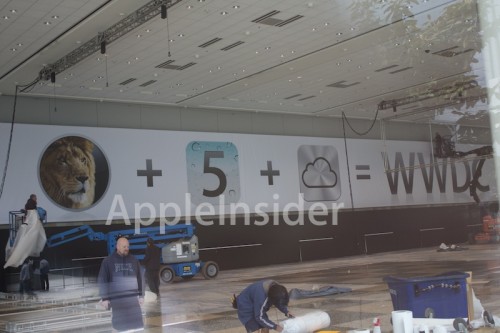 |
| Image from Macrumours |
As expected, Apple is ramping up for their annual WWDC (World Wide Developer Conference) 2011. As seen from the signs being put up, it would seem the rumors are true. To be announced this year will be OS X Lion, the brand new operating system from Apple, iOS 5, the brand new mobile operating system from Apple, and what looks like iCloud.
iCloud is what is rumored to take the place of MobileMe. Again, as far as rumor goes, iCloud is going to be $25 a year, which is awfully inexpensive and worth paying for. In addition, iCloud will include the ability to hold all your songs AND movies. This would be a huge move on Apple's part seeing as Google and Amazon both tried to beat them to the gun with a cloud service.
Next, there is Lion, which we don't know much about (that is of course assuming you haven't read any of the leaked information on the internet). Lion will not only bring some amazing new features, but it will also utilize TRIM for SSDs, a necessity at the moment when using an SSD. Lion is suppose to be a blend of iOS and OS X, so we will see how that goes over. I for one am skeptical on whether or not people will like the idea. Hopefully, Lion is not put at a price points that is more then Snow Leopard was. Snow Leopard was well priced, and I believe if Apple does this again it would definitely be good for them.
Finally, as far as iOS goes, I am hoping it brings some major changes. First, I would like to see more voice commands. One in particular I would like to see is being able to read off your text message and having the phone compile it for you. In addition, I would like to see a brand new messaging system, one with more options when you get a message. Off the top of my head, I can't think of anything else I might want changed. I am sure what ever Apple does it will be for the better.
~Dave
Tuesday, May 31, 2011
Padfone
 |
| Image credit of engadget |
This new take on the tablet market is interesting as it combines the tablet and the phone into one product. The only downside to this is it requires Asus to force more power into the phone, which may adversely effect the performance of the phone/pad. Although the concept is good, I can only hope that Asus take into consideration important things such as power consumption.
Saturday, May 28, 2011
Tech Sales Are Coming
I see Memorial Day as the day that marks the start of summer sales for technology. The major hitter is usually July 4th in terms of how many items are on sale. Most new technology for the year is released during the summer, thus the old inventory needs to be cleared out. So if you needed that brand new 23" screen, an SSD, or even some other piece of technology, now is the time to look into buying them. If you don't mind have something that is fairly recent and only slightly outdated, then now is the time to buy. While new products will be selling full price, things comprobable to those product will be on sale due to the fact that they are not new. However, if you are really picky and want a really low price, then wait until the holiday season. I for one am looking for a good price on SSDs. In particular I am looking for 2 6Gb/s SSDs and 1 3Gb/s SSD. I plan on making all three boot drives for different computers. Hopefully there are some good sales this summer.
~Dave
~Dave
Thursday, May 26, 2011
Watch Out fo MacDefender
When it comes to malware, I am usually very careful. However, I know that some of you out there use Macs. As a Mac user you tend to get the "I will never get a malware" mentality. Well that is not all true. While there is malware for Mac out there, the one you must be the most careful for at the moment is MacDefender. The malware, which doesn't look like malware, is something that can only be acquired if the user downloads it. This means you better stop downloading useless programs off the internet if you don't know what they do. MacDefender poses itself as a firewall application, meant to protect you from Trojans and other Mac virus. However, in reality it is a Trojan. You will want to remove it as quickly as possible if you have acquired it. Things to help protect yourself from this Trojan are turning off "automatically open save downloads" on Safari (if you use Safari), watch what you download, and try not to download that much.
~Dave
Wednesday, May 25, 2011
Still Working on The Hackintosh
When I can find the time, I try and fix the hackintosh as best I can. Right now I am posting on Insanelymac and TonyMacx86 to try and help fix the freezes occurring with the GTX 460. I don't make any kexts, but I do attempt to try them out for people. Although I have full resolution, I don't have full graphics acceleration. I know this because when I attempted to play Half Life 2, but game crashed and an error popped up regarding the physics engine. Now, I could be lazy and just switch out my 460 for my 9800 GT when ever I boot into Mac, but that is just a pain. I would like to be able to consistently use the better of the two cards. With no fix in site, it can only be hoped that Apple will add fermi support. Unfortunately, at this time, it doesn't seem like Apple will be doing that. With each refresh in the past couple of months Apple has chosen AMD, formerly ATI, over Nvidia. One can only hope the switch back.
~Dave
Monday, May 23, 2011
Making the Switch
So last summer you may remember that I switched out the HDD in my iMac G5 for an SSD to speed it up. Well, that was partially a bad idea. You see, iMac G5 can run on Leopard only, which means no TRIM support. TRIM enables the SSD to last longer because, put simply, it makes the SSD work less when deleting/writing files. Because of this the SSD will not die as fast as it would without TRIM. So what I did was I took the SSD out of my G5, and popped it into my Macbook. Then took the 250GB 7200 RPM drive and put it into the G5. Reinstalled all my system, but I am yet to retrieve my important files yet. Luckily I have a time machine backup just in case. After reinstalling Snow Leopard, I upgraded to 10.6.7 and immediately enabled TRIM with a third party utility known as TRIM Enabler. Although I now only have 60GB to work with, I am cutting down on what I need and don't need on my computer.
Sunday, May 22, 2011
New Apple Store 2.0
Image credit of macstories
The brand new Apple Store is out, and it has iPads.... lots of iPads. To help aid the potential customer in choosing products Apple has provided them with a iPad that has a special program on it. The special program will show you everything from specs to pricing. This doesn't get rid of the employees, but it does make the need for them a little less. This also saves paper since there is a digital display that can be updated at any time. Not only is this great for potential customers, but it also sets the potential customer up to want to buy more then one product. Prior to this, Apple had little slabs that had the specs and pricing printed on it. By replacing that with an iPad, customers end up using two devices instead of one; thus, the possibility that they will sell two devices at once it higher. It is a brilliant marketing technique, and I wouldn't be surprised if other stores start copying this too.
 |
| You can call over a specialist using the new iPads on display |
Saturday, May 21, 2011
Starting Fresh
After almost a year I had to start fresh with my Hackintosh. Things were starting to get a little wacky, and I thought the best way to fix it would be to start fresh. However, this time I decided to do a different installation method. When I went about installing this time, I followed this guide. At the moment I have a somewhat functioning 10.6.7 Snow Leopard installation. My current hurdles are sound, PS2 keyboard support, and graphics acceleration. Due to the fact that I am using my MSI Hawk GTX 460 I will not have a perfect setup. The 460 is the one card that has random kernel panics, and the only way around that is to loop a video in the background. I have no problem with this, just slightly annoying.
After finally getting the system up and running, the first thing I did was download Carbon Copy Cloner and clone my fresh installation to a backup drive. I recommend that before you ever make changes to a mackintosh installation, that you always backup/clone your drive first. This will save you much frustration down the road. Another thing to note is always to keep a list of what you did during your installation to get certain things working, this will help you in the long run incase you have to do a fresh installation. As I have found out, a lot can change in almost a year.
~Dave
After finally getting the system up and running, the first thing I did was download Carbon Copy Cloner and clone my fresh installation to a backup drive. I recommend that before you ever make changes to a mackintosh installation, that you always backup/clone your drive first. This will save you much frustration down the road. Another thing to note is always to keep a list of what you did during your installation to get certain things working, this will help you in the long run incase you have to do a fresh installation. As I have found out, a lot can change in almost a year.
~Dave
Thursday, May 19, 2011
Save When You Switch
Did you just switch from Windows to OS X? If yes, here is one of the first applications you will want to buy from the Mac App Store. It is called Parallels Transporter, and it allows you to access your Windows files from your Mac. Best part, it only costs $1 right now. Of course, you could pay someone to do this for you, or take it to the Apple store. However, this app will save you time and money. Why get bogged down trying to put stuff on flash drives and sort it all out? This app does the work for you. Now, this isn't to say you aren't going to have to go through your files, you will, but this just brings them over in a simple manner. I wish they had an app like this when some of the people I know switched, they would have loved it. Check it out, it is only $1 and if you don't like it you don't have to use it.
~Dave
~Dave
Wednesday, May 18, 2011
Unix Based Systems Don't Like Sonicwall
It has become apparent to me that Unix based systems, such as Ubuntu and Snow Leopard, are becoming less able to work with firewall protected internet networks like Sonicwall. It turns out that these systems have been doing some security changes recently. These changes have added to the incapability of them working with firewall protected networks. In addition, browsers like Google Chrome also are having this incompatibility problem. Chrome is based off of Ubuntu, so it is no surprise that it is having issues. When I heard the reason for this was the security updates, I sort of laughed because the one system not doing security updates was Windows. Windows has no issue with this firewall at all, it plays perfectly fine with it. I just find it interesting that these updates are causing trouble with how they work with a network protection program. Remember, you can protect yourself better then a program can protect you. You are the one that allows what goes in and out of your computer, you are the best firewall.
~Dave
~Dave
Tuesday, May 17, 2011
10th Anniversary Mac Celebration?
It looks like Apple might be up to something. At the end of this month many Mac Store employees are coming together for an "important meeting". They are also downloading gigabytes of videos which are labeled "tutorials" and have a passcode on each file. Now, this could be Apple prepping their employees for a new product. However, it is too early for a new product to hit the line. This information comes from BGR. BGR has lain out a full list of what is happening in the near future in the Apple Stores around the country:
~Dave
Alright Apple, what do you have up your sleeves?
- There’s an overnight shift planned for around 10-15 individuals at each Apple Store to work from late Saturday all the way through mid-Sunday.
- During the overnight shift, it’s going to be required that employees lock cell phones in the main office. They will also have to sign an NDA with Apple.
- There are a wide variety of roles, we’re told, for the overnight shift. This includes all visuals staff, a manager, a business team member, a few Genius team members, one back-of-house employee, and a few generic Apple specialists.
- Apple stores have apparently already received hardware to install, and are expecting more hardware to come on Friday or Saturday. All materials that Apple stores have received have been instructed to be under lock and key until after close on Saturday night.
- Apple employees will be putting up black curtains at all stores so that people walking outside cannot see inside.
- Employees have had to download gigabytes of data from Apple corporate labeled, “training” in a password-protected zipped folder that won’t accessible to managers or anyone else until Saturday afternoon.
- Lastly, all Apple retail stores have mandatory meetings on Sunday, May 22nd. Most meeting are scheduled for the morning, but there are evening meetings as well.
~Dave
Subscribe to:
Posts (Atom)






















